Quality Report (and not applicable field)
One of the keys to success when it comes to selling your products in different marketplaces is the quality of the product information. For example, if your product is sold on Amazon, but with key information missing, then it’s more likely that a potential customer will buy the product from another vendor, who has provided a complete set of information, instead of from you.
To help with this, Sales Layer gives each item a Quality Score: a percentage value that reflects how complete the information on each product is. This can be seen in the corner of each product’s thumbnail. While it’s possible to control the Quality Score of each product individually, Sales Layer provides a specific section called the Quality Report where you can easily control and improve the quality of your product information.
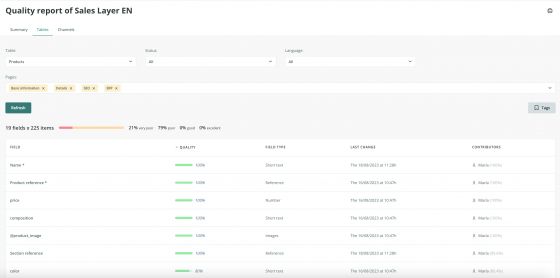
When we click on Quality Report we have access to a summary of how complete our product information is, broken down into different sections.
We also have access to another tab, Tables, which provides us with a list of all the fields we have and a percentage score of how complete they are. If we click on one of the fields which has an imperfect score, we are taken to a new page which displays all those products that have their information for this field missing. From here, we could switch to Excel mode, then go to display mode and choose the option modify columns. Remember that you can select which columns are displayed to make your data easier to work with.
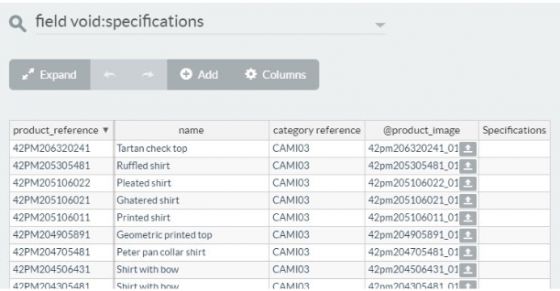
Under the Tables tab you can also eliminate fields if you wish.
When completing editing a product’s information directly it's possible to specify that a certain field should not apply to the calculation of the Quality Score for that specific product. You can click on the grey icon next to the empty field and the name of the field will become crossed out. This means that the field is disregarded from the quality score. To make the field active again, all you need do is to type in it.
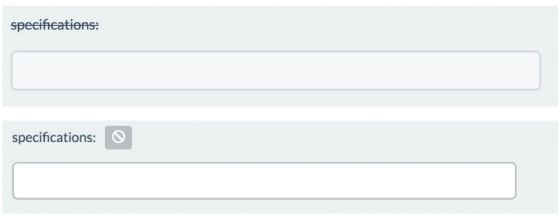
Note: Some fields are in a tab of a product form and also in another within a different attribute set, but in the Tables section of the Quality Report, only the tabs that have a field not found in any other tab will be displayed. Thus, if a field exists within different tabs of forms from different attribute sets, and the tab to which it belonged in the first attribute set was already shown in the Quality Report, the tab of the second attribute set that contains the same field will not be displayed in this section. This way, we can easily find all the tabs with unique fields.
The Quality Report can even be printed so that it can be shared among departments or discussed in a meeting.
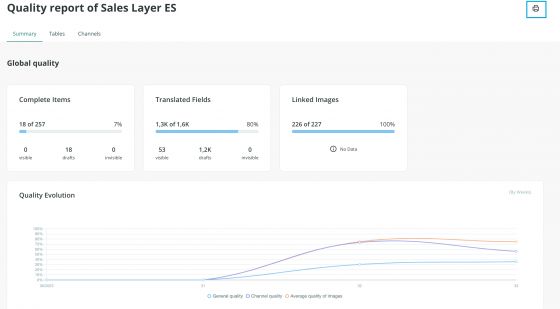
Regarding fields that do not apply:
- It is possible to set unused fields as being not applicable in bulk from Actions (block action)
- It is possible to hide the non-applicable fields so that users filling in the rest of the fields in the form can do so more comfortably without being distracted by them.
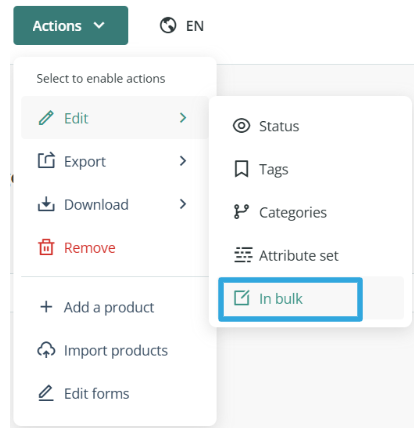

Note: For the Quality Score calculation, a field that does not apply is not the same as a filled field. For example, if we have 10 fields and 8 of them are filled, the QS would be 80%. If we mark one of the empty fields as not applicable, it would be as if you had 9 total fields (8 of them filled, and one empty). This would alter the % completeness to 89%.