FAQs - Images
1. Why isn't the image displayed even when it has the associated name?
R: You may have a product or variant with the name of the image, but that image has not been uploaded and therefore is not displayed. To locate the images, which you need to upload, go to Images and choose the Find Missing Files option.
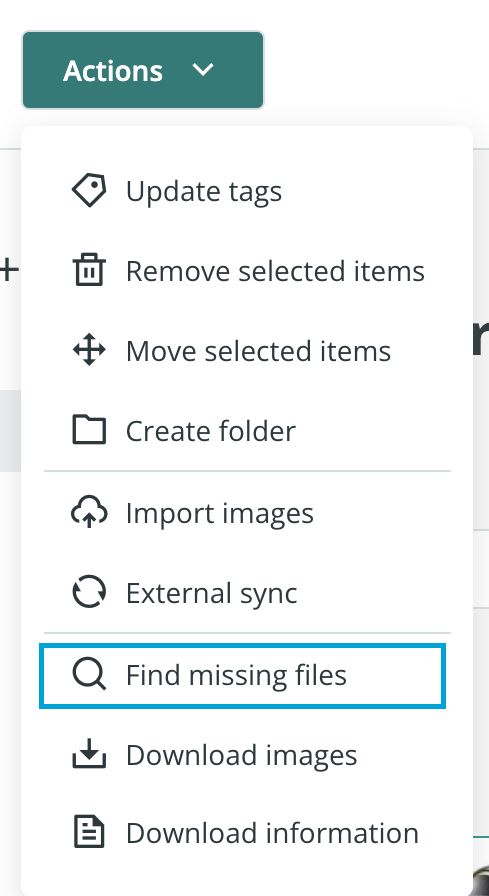
2. How can I locate unlinked images?
R: There are many reasons why images may not be linked to a product or variant (for example, it has been uploaded via Dropbox for later use). Remember that in the images section, you can set filters to locate those that are not associated yet.
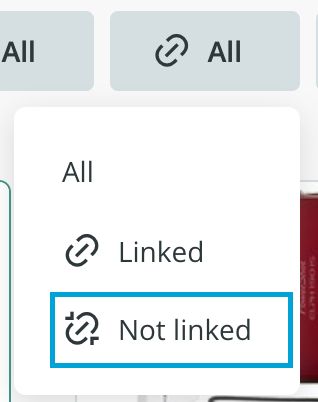
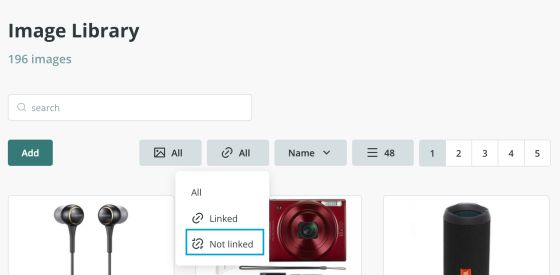
3. I have images in the variants, and they are not displayed in the main variants view yet. What should I do?
R: To view the main menu of variants with the images mode, the image type field must be on the main page of the form (and not in an additional tab).
4. My image is uploaded and linked, but it is not displayed.
R: To link an image correctly, the image name must be exactly the same as the one in the product or variant (including uppercase, lowercase, accents, etc.).
Please keep in mind that, when images are imported, the linking process might be slightly delayed. Your images should not be linked yet, please, contact our team at Sales Layer and we will check it for you.
5. Is it possible to generate the ALT field of the image in Sales Layer?
R: It is not possible to generate the field automatically. Nonetheless, you can create a field in Sales Layer and then link to the channel and program it in the code on the web. In Prestashop and Shopify the ALT field of product images is generated through the product name. In the case of variables, when there is no product name, it is generated with the SKU.
6. I have a CSV / Dropbox sync list but some images don't upload (the rest do).
R: If they appear in the activity log as “unmodified”, it is because they have been previously uploaded and then removed. When deleted from Sales Layer, the system is prevented from automatically re-uploading. If you want to do it, you have to restart the synchronization list or delete it and recreate it.
7. Synchronization on a CSV import connector has not started and does not start if I don't force it. What should I do?
R: It must be taken into account that scheduled periodic synchronizations are not immediate. At that time they are queued and depending on the process load it may take a few minutes to start. If the date does appear as recent and no data has been modified, it is probably because there was no new content in the csv or because according to the connector configuration, it should not be imported (for example, if there were only new references in the CSV and the import connector is configured not to create new products or references).
8. I want to download my images from Sales Layer, is it possible?
R: It is possible to download your images that are linked to products or variants. It can be done as follows:
- From a CSV/Excel connector, with the option in parameters for adding the linked files to a Zip.
- From the main Products/Variants page, with the option
Download Images (after filtering). - From the Categories table, go to Actions > Download Images while you are viewing your items in the List Layout. In the Tile Layout, only the main categories are shown (without their sub-categories). As a consequence, only the images of the main categories will be downloaded. That is why we highly recommend that you use this download option from the List Layout, filtering according to your needs.
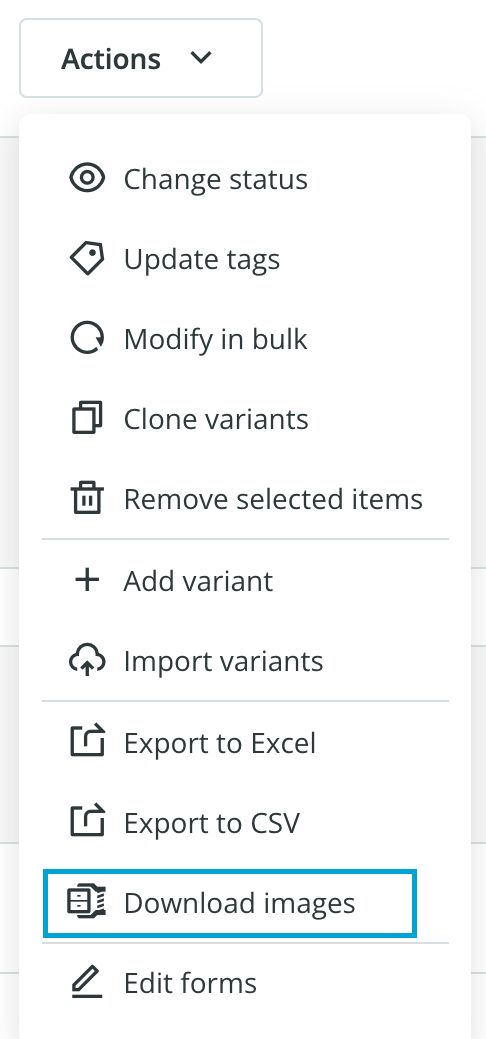
9. When I modify an image, it is not replaced in its product. Why?
R: When modifying a product-linked image, the replacement is automatic. Of course, to speed up the use of the tool it may take a few seconds to be reflected as it is treated as a background process.
10. I imported the URLs into an image-type field but the field is empty. Why?
R: This can happen if the image URL has a structure that doesn’t allow Sales Layer to recognize the image name. For example, URLs containing &id=, &path=, &file=, etc., or URLs without the image extension (like .jpg, .jpeg, ...).
Example of a permitted URL:
http://d7rh5s3nxmpy4.cloudfront.net/CMP350/42ph021300412_01.jpg
Example of a not permitted URL:
http://d7rh5s3nxmpy4.cloudfront.net/CMP350&path=058&file=85s42ph021300412_01
11. What does the Download number in the dashboard refer to?
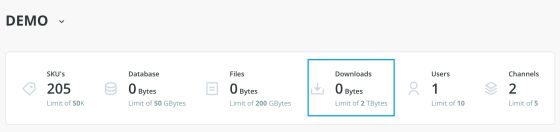
R: It corresponds to the maximum allowed amount of downloaded data. That is, the amount of data that can be exported monthly from the Sales Layer servers.
12. I have changed an image located in a URL that I previously used to import the image. When I re-import it to Sales Layer, the image in the library does not update. Why?
R: If you import the URL via API and the modified image keeps its original name, the system will not update it in the SL library, as long as it is linked to the same product. The system checks the name of the image, and as there are no differences, the image remains unchanged in Sales Layer.
However, if you run the same import for a different item having no previous link to the image, the system will download it again and the image will be updated in the Sales Layer library.
13. How can I obtain the specific number of images (in numeric nomenclature) assigned to each item?
R: If you need to know the number of images assigned to a specific field, you need to create a new field in the Output data table where the specific field is located. This new field should be set as "normal type". Now you can associate it with the field you wish and you can obtain the image number data by adding the following formula: COUNT_LIST().

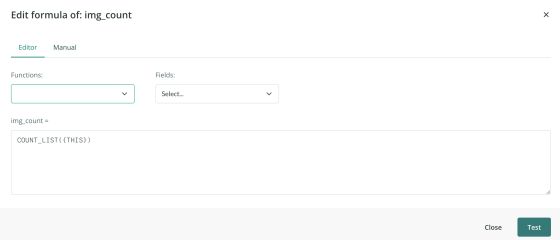
This configuration will return the number of items corresponding to the quantity of images in the field.