Managing Users
In Sales Layer, depending on the configuration of your account, it’s possible to not only have more than one user but to also grant different account privileges for each user.
The main user can create and subsequently edit the profiles of each user from the Manage Users page, which is available from the dropdown menu in the top right-hand corner.
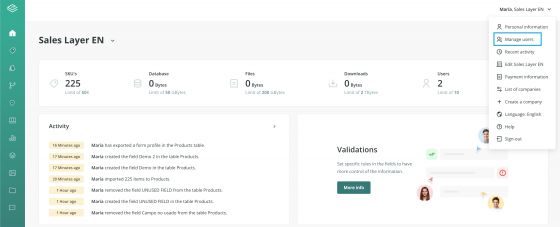
There are two methods for adding users:
- Add a new user.
- Import existing users.
The difference between them is that with the second option, the user already exists in Sales Layer, possibly as a user in another company’s account, so you need simply enter their email address and choose their privileges.
If the user does not yet exist, a bit more information is required, you need to provide the new user’s name and surname, as well as create a new password for them. Don’t forget to tell them what it is!
When configuring privileges, you can control a user’s access to products, variants, categories, and Custom Entity, as well as choose if you want them to just be able to view content or edit it as well. For example, if we do not click on the Quality Score option, then our new user will not be able to access this feature.
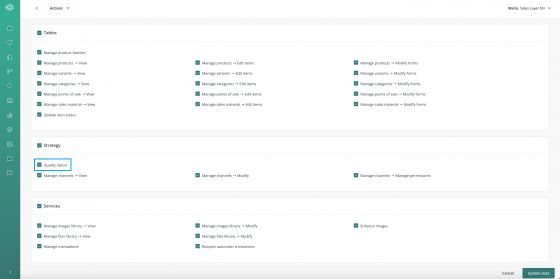
In terms of permissions management, a couple of options are specifically worth mentioning:
- In Services, the option Enhance images.
- In Services, the option Order automatic translations enables the use of the Google plugin to carry out automatic translations with Google Translator.
- In Management, the option Manage company gives access to the company's general information.
- In Management, the option Invoicing and payment (global) lets you modify both the company's invoicing data and the bank card data for the execution of payments.
- In Management the option Manage multiple companies (global) will give the user access to the same companies that can be accessed by the user, who is editing the permissions.
- In Management, the option Create multiple companies (global) will allow the user to create new companies.
Finally, you will need to add a password, then repeat it, and give it to that user to log in to the account.
After you have created the user, you can go back to their account to edit their privileges. Two rules are important to keep in mind here:
- Firstly, users with higher levels can edit the privileges of other users with lower levels, but not vice versa.
- Secondly, users cannot edit their privileges.
Tip: If you have just your e-mail address to access and not your password, remember that the system allows you to request it to be sent by e-mail with the password reminder option. Also, if you have more than one company you will be able to switch between them from the main menu (in the company name).