FAQs - Field Types
1. I cannot add rich text/superscripts/subscripts in a short text field. Why?
R: In a Short Text field type it is impossible to add them because that field does not support rich. This is not a Sales Layer constraint but the form itself. It is possible to change the field to a Long Text type, which allows rich mode. You will not lose your content by changing the field. This change is impossible with the basic fields (reference, product name, description, Attribute Set ...)
2. What type of content does the Boolean/Yes-no field need/recognize? How can I export it?
R: When importing, it recognizes the following characters: 0|1|y|n|yes|no|si|sí|ok|ja|true|false|oui|non|bai|Да|нет|是的|没有|はい|いいえ
When importing and exporting, it is possible to use formulas, customizing the output so that 0/1 will be exported as TRUE / FALSE, for instance.
3. How can I apply a formula to the template field in my connector?
R: The template type field does not accept using formulas like the other normal fields do. However, we have the option of creating fields in the connector and applying a formula to them, so that we can use it in a template afterwards, as shown in the following screenshots:
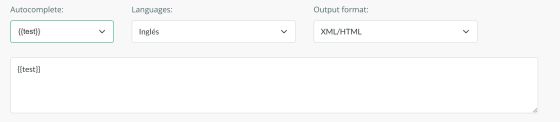
4. How can I export the translations of a list-type field using a connector?
R: The list-type fields work a bit differently than the usual way in Sales Layers, with regard to translations. In this case, you must establish a default value when you configure them and then you can add the translations. By default, the value that is given when creating them is the same as the translation of the main language in the account.
Using a connector, If you need to obtain the translations of the values contained in the field you must use the GET_LIST TRANSLATION() formula, adding the field and the language of the translation that you want to extract.
E.g.: GET_LIST_TRANSLATION({my_list_field}, "", "es")
5. Why does my number type field remove the zeros at the beginning of the data?
R: Imagine that you need to import the number 000324567 into a number-type field. After the import, you will see that the number reflected is 324567. This happens because the logic of the number field type removes itself leading zeros.
If you want to keep these zeros, simply use a short text field or, alternatively, you can concatenate the necessary zeros using a formula when exporting the data.