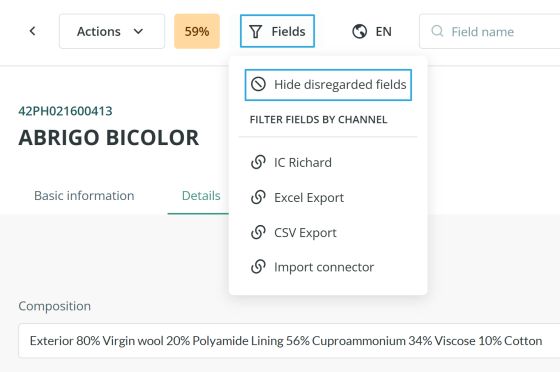Unused Fields in a Form
You may have fields created in a form/attribute set that have no content for certain items -- either because the item does not need that particular content, or because the field, is going to be completed in the future.
If you have a field that, is not going to be used, or filled in as part of your form, you can make it inapplicable when calculating the percent complete by marking it as disregarded. Remember that the percent complete tells you about the number of form fields, that are filled with a value for a specific product.
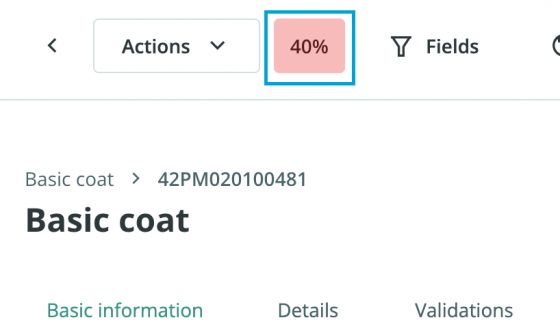
To make a field, that is not in use inapplicable towards the percent complete, you should deactivate it by clicking on the icon, that appears above the field, making it a field that does not apply: a disregarded field.


To activate it, again, you will only need to write or import into it.
Note: Basic fields like Attribute set, Name, Reference, Category Reference, Image, Description, Tag, and Status cannot be excluded from the quality percentage calculation.
Hide or Show Disregarded Fields in a Form
At the top of your screen, click the Fields button to toggle between Hide disregarded fields and Show disregarded fields.
- Hide disregarded fields: When enabled, all currently disregarded fields, as well as any disregarded in the future, will be hidden from the form.
- Show disregarded fields: Click the Fields button again and select Show disregarded fields to make the fields visible again.
This allows you to control whether or not disregarded fields appear in the product form.