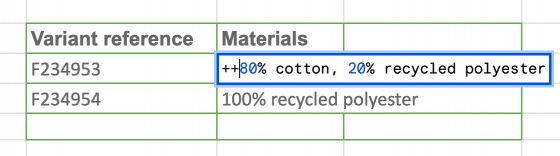How to update your items in Sales Layer
If you want to modify the information in a field within any of your tables, the platform provides the ability to do so on a mass scale through a CSV, Excel, or XML document.
To update the value of any field in one of our tables, such as the product table, you will need to copy and paste the column related to the item reference, in this case, the product, along with the columns containing the information to be updated, as shown in the following screenshot:

This process will work when importing the data, in the usual manner, ensuring that the information is updated.
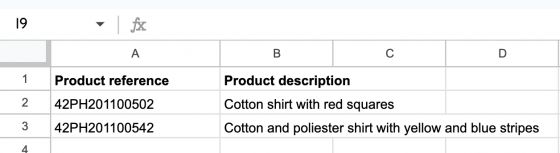
Then import it in the corresponding section:
Finally, you will be able to check the updated information in the product form:
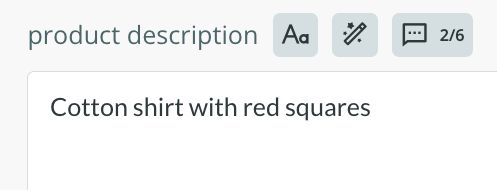
In the case of modifying a field in the variants, it will suffice to import the variant reference column along with the column containing the field or fields to be changed, thus achieving an instant update. The same applies to the categories table or any other tables you may have.
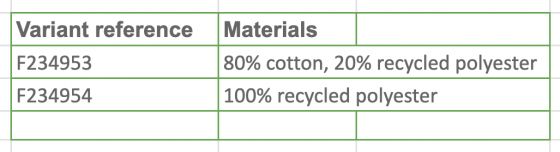
If you want to update multi-option fields, such as category references, images, files, related items, tags or list of attributes with multi-selection, you can use the "++" or "--" operators.
The ‘++’ operator allows you to add new information without modifying the existing information. Enter “++” before the data you want to add, and the platform will automatically integrate the new values, keeping the previous information intact.
On the other hand, the “--” operator is used to delete specific values within the fields. Simply enter “--”, followed by the value to be deleted, and the system will remove it from the existing content.
It is essential to use these operators only in the fields mentioned above to ensure that updates take place properly and without affecting other types of content.