Bulk Actions
In Sales Layer it’s possible to perform bulk actions on several products at the same time. However, unless you want to apply the action to all of your products, you should first select the products you want to modify. Everything that we learnt before in the previous sections on the search bar and tags can be used to do this. We can filter our content by applying tags, performing searches or even just selecting items individually using the green tick boxes.
We could for example search for those products which contain “Red” in their colour field. From here, we can limit the selection of items to perform the bulk action or tick just those desired items.
Once this is done, we go to Actionsand click on Modify in bulk.
Once we click on Modify in bulk, we can undertake several types of modifications:
- Value modifications: to change a field of the chosen products to a certain value.
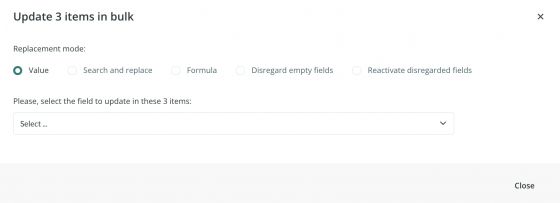
- Search and replace: to change the content quickly and in bulk by conveniently replacing the information we want to change.
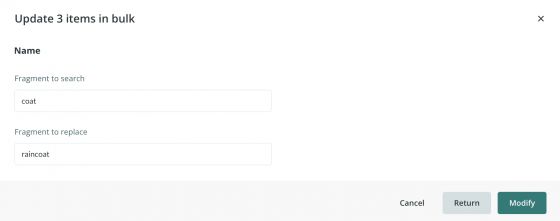
Apply a formula: the formulas are used for more complex tasks and are the same as in the connectors section, which is where we will show you some of the most common ones. For example, we can apply a formula to increase the content of the Price field by 10%.
You can also use the Ask AI Expert button (purple) to consult our ChatGPT Macros Expert tool for guidance on using formulas. To learn more about its use cases and how to get the most out of this AI assistant, read this article.
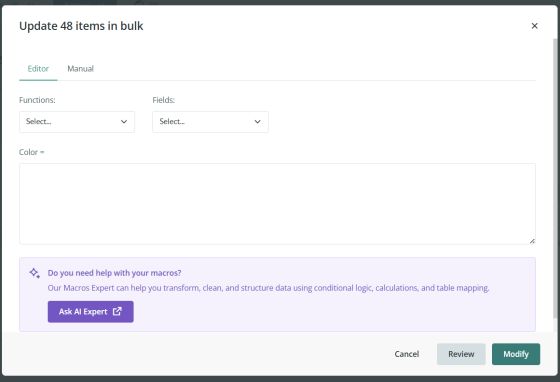
- Disregard empty fields or activate disregarded fields: thanks to this option, you can void the fields that you will not need to have filled in at the moment, doing so in bulk. We can undo that decision whenever we want thanks to the option to activate the fields again. To do this, we must select the fields that we want to void or activate, following our needs.
A final nuance: we have performed a bulk action on a selection, but if we had done the action without filtering anything (without applying any tag, search, or other filtering mechanism) the bulk action would be applied to the entire contents of the product table.