The Table Type Field
Sales Layer has a particularly versatile field that allows for the grouping of multidimensional information. The table field is ideal for storing related data in a single field without having to create links to other tables such as those in Custom Entity.
While in some cases it may still be preferable to use variants or Custom Entity tables, the table type field is useful due to the fact that it is very simple to use for accessing multiple, complex data such as a list of ingredients. We can create a table that holds both the names of the ingredients as well as the quantity used for each one.
Bear in mind, due to the fact that these fields store multiple data, importing and exporting table field data with channels, as well as performing bulk actions can become quite complex. For now, we are going to focus on how to create a table-type field. To begin with, go to Redesign Form and either add a new field, or modify an existing one, and assign its type to be Table field. You can also choose to make Table fields multi-language if you wish.
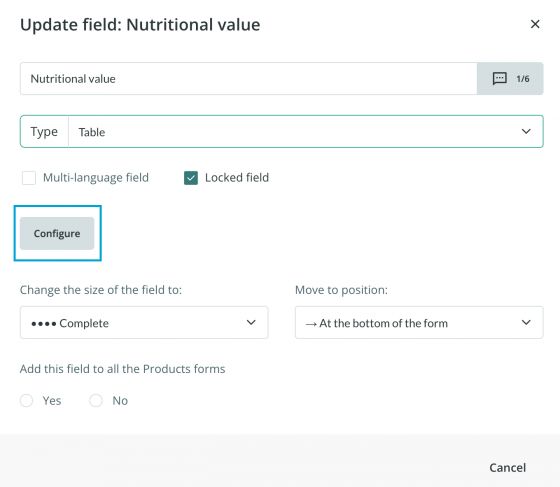
Before closing the configuration window, you have the option of creating a template for the field, with a specific number of columns/rows and even some data. This is an optional step, but one that can make things much easier in the future by ensuring this field in each product has, by default, the same basic template.
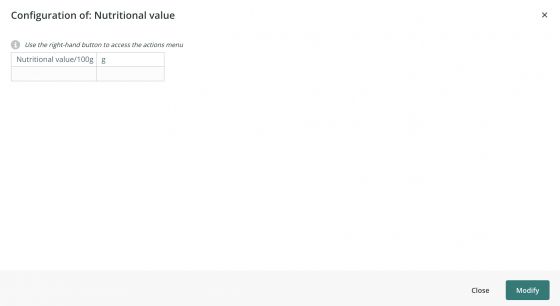
Regardless of whether we have used a template or not, we can start editing the content, this can even be done by copying and pasting Excel content into the field.
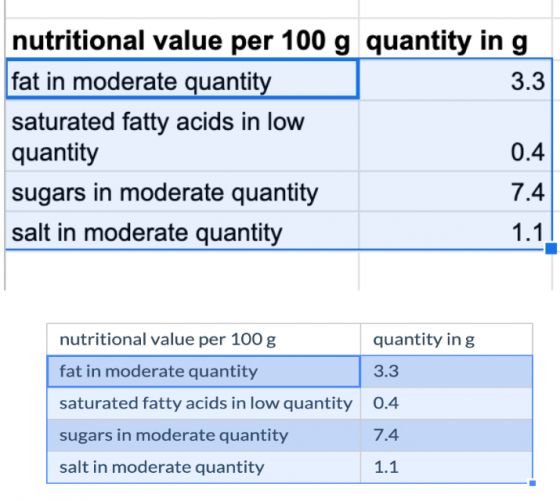
Note: In the future we will incorporate options to run internal searches, to filter by products that have a number of grams, for example. Meanwhile, we are dealing with a powerful tool that will provide many facilities when it comes to managing data.