DAM: Organizing Your Files in Sales Layer
In Sales Layer, you can easily organize your libraries by creating folders. Thanks to the DAM functionality - available for Enterprise/Enterprise + accounts - you can create folders and subfolders to store your files in the platform.
You have the option of creating and organizing your folders, but also import already existing folder structures including all the files, as well as export the structures directly from the platform.
If you want to import a folder structure, all you need to do is compress it into a .zip file and then import it from the library in the Image or File section by clicking on Import. Remember to choose the destination folder where you want to import it.
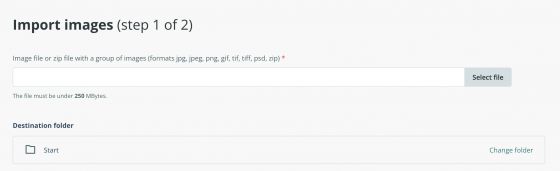
To export a folder structure from the PIM, go to the Start folder, and from there, in Actions, click on Download images. A ZIP file containing the exact folder structure and all its files will be downloaded.
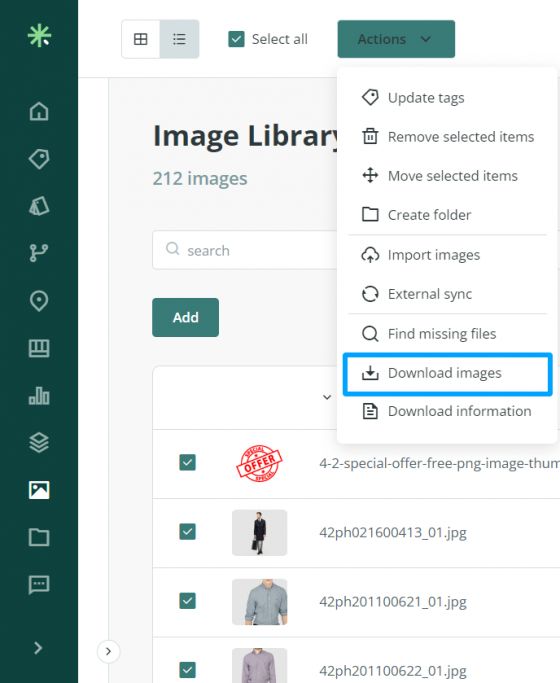
If you wish, you can move your files from one folder to another or even create more folders or subfolders. To do this, go to Actions and select the corresponding option, Move selected items or Create folder:
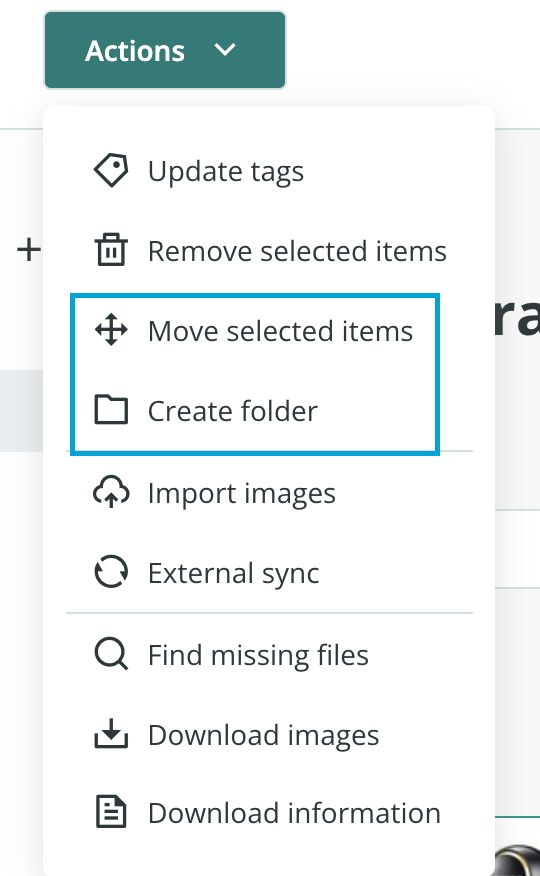
Another way is using the + symbol that you find in the folder structure as indicated below:
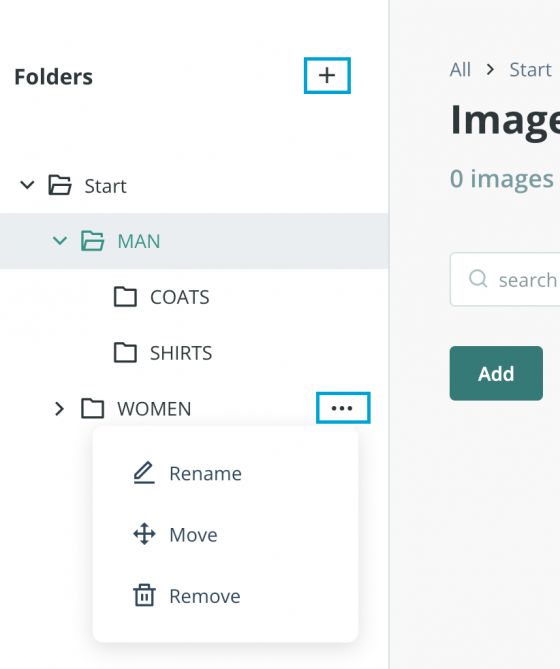
On the other hand, the dots will help you to rename, move, or remove a folder.
In the same way, we can also import the folder structure along with all the files, establishing an automatic synchronization. This way, we can maintain the structure and import all the images or files, without the need to select a particular folder.
Warning: If your account allows organization into folders, keep in mind that once a file is synchronized, it will remain in its original folder during future syncs. If you need the file updated in a specific folder, you will have to move it manually, as the system does not automatically relocate it during scheduled import or export syncs.
Tip: Folder names can be repeated as long as they are not on the same level. In addition, they accept the "&" character. However, as with images, it is recommended to avoid using the following special characters, as they are not supported in the folder naming / ? * : | " < > = , ; ( ) %.
Note: Even if it is included in Enterprise or higher accounts, this functionality can be activated separately. Please, contact our support team if you are interested.
If you want to find your images, you can look for them in the folders or use the search bar.
The folder in which each image or file is located is indicated both in the image details when opening it and in the gallery views, so at a glance, you can easily identify in which folder they are saved.
In the mosaic view, you will see the folder where that file is saved just below the file name. By hovering the mouse, you can see the entire path of the file or image, and if you click on it, you will be redirected to that folder.
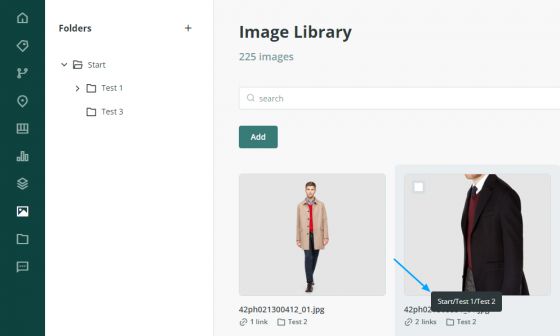
If we are in the list mode view, we will see that information in the Location column as shown below:
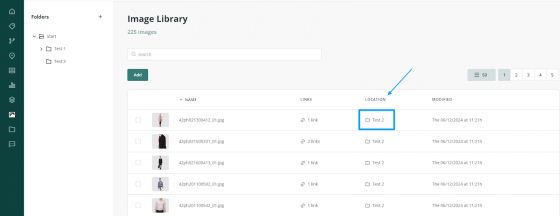
The folder information with the full path is displayed as well in the Details tab of each item together with the rest of the attributes:
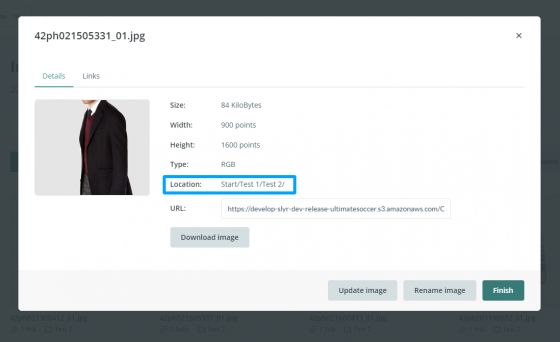
Folder Limit
There is a limit on the number of folders you can create, which is set at 200. Once this limit is reached, if you try to add a new folder, you will see an error message indicating this.
Number of Folders in Use
You can find the number of folders you currently have in use at the bottom left corner of the page. This way, you can always check how many are left before creating or importing new ones.
Important Points to Consider:
- Importing from a Zip File:
- If you import a folder structure from a zip file that may exceed the allowed number of folders, the file will not be uploaded, and an error message will appear indicating the reason.
- Importing from an External Sync List:
- If the imported structure could exceed the maximum allowed, folders will be created until the limit is reached. Once exceeded, no more folders will be created, although the images contained will be uploaded to the Start folder.
- If the limit has already been reached before the import, no new folders will be created, but the images will be uploaded to the Start folder.
- External Sync and Folder Limit:
- When importing from an external sync and the limit is reached, an error message will not appear as it does when importing manually. Therefore, we recommend checking how much space is left before importing new folders through this method.