Adding Languages and Editing Fields
As we saw earlier, it’s possible to work with multi-language fields in Sales Layer, these allow you to take a piece of data such as a Product’s Name, and group the different languages together in the same field.
The choice of which languages we want to use is initially made when creating the account but can be modified later by going to the Translations tab and selecting Actions > Modify languages to add or remove languages. It is also possible to add local variations of languages, such as Argentinian Spanish or US English, to do this, simply click on the
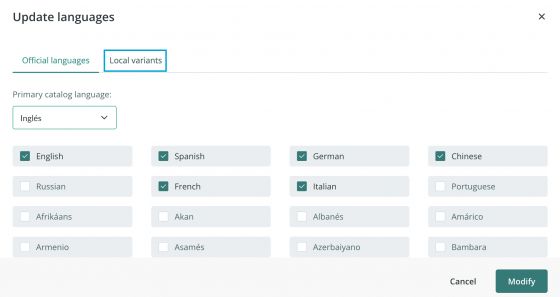
Remember, that you can turn a field into a multi-language one by going to Redesign Forms and modifying the field type. If the field type is compatible with the multi-language option you can select this option, and then all the languages you have chosen to work with will appear.
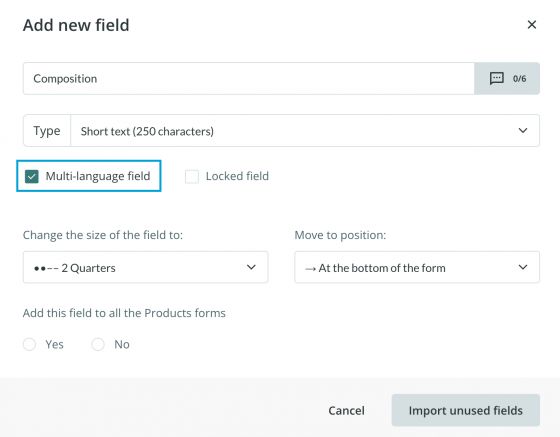
As well as having the content of your fields in multiple languages, you can also configure the names of the fields to be multi-language so that they are named differently based on the language of the data. This is done again by Redesign Form > Modify option for the field and then clicking on the grey icon next to the field name.
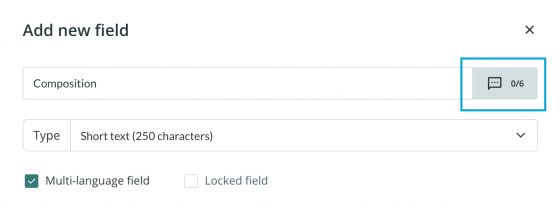
This has two very useful implications. Firstly, when filling out a form you can choose the language in which you want to see the fields. So, if the account is used across different countries, for example, by users in Germany and France, users will be able to see the field names in their language. Secondly, when it comes to exporting content, using one of the channels, you can choose in the parameters not only which languages you want to include, but in which language you want the column titles to appear.
