Field Types
When it comes to storing data in Sales Layer, it’s possible to specify different types for each of the different fields you wish to store. By choosing the appropriate field type for each of your fields, you are helping Sales Layer to manage your data more effectively.
The field types available are:
- Short text:Up to 250 characters.
- Long Text: For more than 250 characters, this field also permits rich text editing.
Tip: Sales Layer offers the possibility to add the GPT chat functionality to the product description fields. If you have this option, you will be able to generate enhanced descriptions while keeping the HTML, in case the text already contains it.
- Numbers
- Boolean - 0/1:admitting zeros and ones or “null” if it is empty, although when importing it recognizes all these following terms: 0|1|y|n|yes|no|si|sí|ok|ja|verdadero|falso|true|false|oui|non|bai|Да|нет|是的|没有|はい|いいえ. It is possible to use formulas when importing and exporting so that if it is 0/1, for instance, it will be exported as TRUE or FALSE. You only need to customize the output.
- Image: Remember you can add multiple images by separating their file name or URL with commas, as well as creating thumbnails. Note that we can use the Edit > Add a new image option from the field itself. This way, will be able to upload up to 18 images simultaneously.
- File: again, you can add multiple files by separating them with commas and it also has the option of adding up to 18 files simultaneously.
- List of attributes: Where you can specify a list of different options to be selected from a range. You have 2 options here:
- Multi-selection ON: Note that the maximum number of values in this type of field is 1,000. If there are less than 100 values, we will see it as a checkbox as in the example of the "Size" field, and if we enter more than 100, the list will change its display form to a drop-down where we can choose the options we have added, as we can see with the example of "Colors":
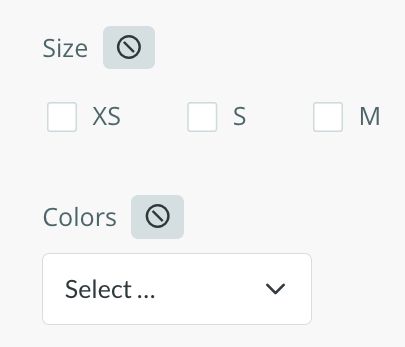
Multi-selection OFF: with this option, we can only add the values one by one. Regardless of the number of values we have added, they will always be displayed as a drop-down, like in the following image, where the "Size" field has three values and the "Colors" field has more than 100. The field without multiselection will also allow a maximum of 1,000 values.

With both options, it is possible to add new options to be selected:
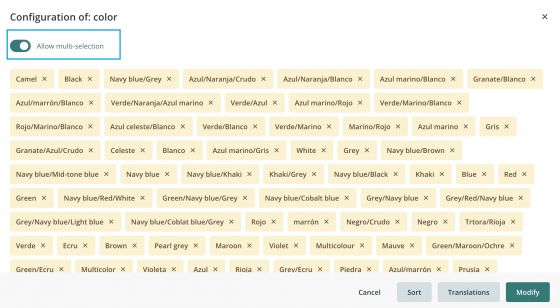
Note: You will be able to arrange the attributes of the list field in the order you want. Just select and drag them to the position of your choice.
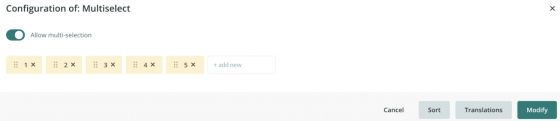
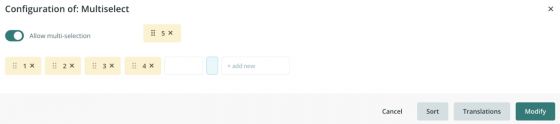
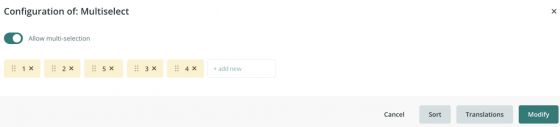
Tip: Please note that when working in the Excel view, in a list-type field you won't be able to see all available options that you have created in it, so if you want to include one of the defined values you must click on the field, put a comma plus a space and now you can write the new desired options (in the exact way as they are shown in the drop-down menu: respecting capital letters, accents, spaces, etc.).
The option Configure allows both to edit the existent values and to translate them into the available languages in the account. In case, a value is not translated, the system will show the original one.
Besides, it is good to take into account that type list fields allow other languages, but not in multi-language mode: the content in each language is an independent list.
- Date: It allows convenient management of specific dates and times. This field can be customized with formulas in the output connector.
- Web link: You only need to copy the URL of a video on YouTube, for example, and it will be added to the form.
- Table: It allows multidimensional values (because of its potential we will discuss it in depth in a separate video).
- Related Items: It allows establishing links with other references, either from the same table or others (products, variants, categories, points of sale, Custom Entity, etc.). More info in the next section.
Warning: The content must be imported or updated respecting the original use of upper and lower case. This way, we would avoid possible problems in its maintenance. If we delete an option from Configure, it will no longer exist in the field but it will remain selected in the products that already had that tag. In this way, we avoid losing the information of the field due to an error. If we import again to create the option in the same format, it will appear again in the selectable options.