Edition Teams - Use
Let's see what happens once you have configured a Workflow or editing group. Remember that we have hidden some fields, leaving others as visible but not editable, and others as visible and editable.
Editors' scope of action
Imagine that we enter the account of an editor belonging to the editing group that we have created. The editor will see only those items to which he/she is restricted. Initially, the system will only show items whose status is set to draft, but by clicking on View All, they will be able to see all of them
Any Editors, as mentioned before, will see only those items that the configuration of the Edition Team permits. When looking at a specific product, any fields that the editor has permission to see but not edit, appear with the text greyed out.
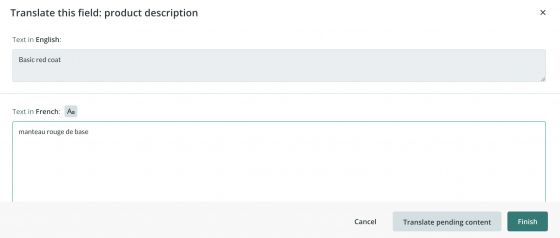
The editor will only have to make the appropriate changes and save it.
Keep in mind that when an editor (user or connector) imports data into the Sales Layer platform, the system will take in consideration the permissions set in the edition group(s) to which they belong. As a result, even if the file to import contains several fields or references, the platform will act depending on the configuration set in the edition group and will only import data and fields that have been allowed.
Rules and features of editors:
- They only see the items within the filter of the groups to which they belong. By default, only draft items or visible items that have been edited again – and are under review – will be displayed. In the same way, all items can be viewed and edited, even if they are not under review. Once a visible item is edited, it will be included among the items to be edited.
- If an editor tries to edit an item in a visible or invisible state, the system will automatically generate a copy of that item. If supervisors have been set, they will receive a notification so that they can access to validate the edited information.
- In case supervisors have not been set for a specific group, the fields will be self-validated after the editing and supervisors will not receive any notifications.
- Editors will only be able to see Custom Entity tables that belong to their assigned edition group. Any other tables will remain invisible to them.
- Editors cannot create new items in the affected table, except if they have been explicitly given permission in any of the groups to which they belong.
- When the editor makes a modification to an item that belongs to several workflows without a supervisor, the item will be automatically approved.
- Editors cannot clone items, irrespective of whether they have a supervisor or not.
- Editors, irrespective of whether they have a supervisor or not, cannot erase items.
Supervisors’ scope of action
Once an Editor has saved the changes they made to a product, the supervisor will receive a notification that they have modifications that need reviewing. This notification appears as a green bell icon in the upper right-hand corner or as an email.
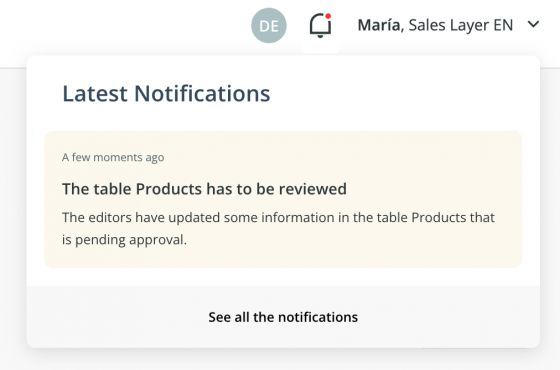
When the Supervisor views the modified product, they are first presented with the Data History of all the changes made, which they could use to recover previous versions if needed. Once they have reviewed the changes, the supervisor can choose one of the following options:
- approve the modification.
- send an error message to the editor, so that they can make the necessary corrections.
In the following option, ask the supervisor which status they want to leave the product in.
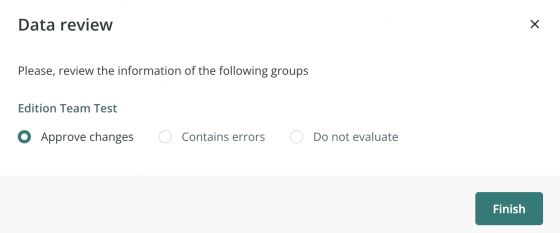
If supervisors choose the option Contains Errors, they can leave a message for the editors so that they can fix it.
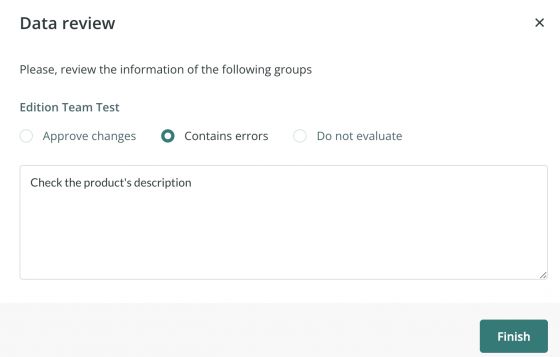
Keep in mind that whenever a supervisor approves the modifications of an item, the other supervisors of the editing groups will receive a notification, appearing like a green bell icon.
It is possible for a supervisor to modify product information without approving his own modifications. It is useful, for example, in case the supervisor wants to work on the product information progressively, without sending the changes to the e-commerce or web immediately.
To activate this function select the option Supervised Edition.
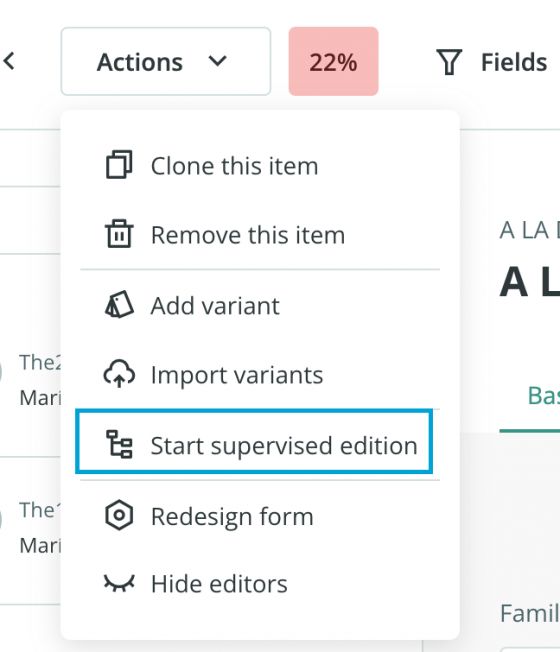
From that moment, changes will be stored in the background. To finally approve those changes, the same supervisor can accept them as described in the previous explanation in the case of an editor.
Warning: Draft items are always exported with their last modification, whether the change has been approved or not. If you change the status of the item to visible or invisible, on the contrary, only the supervised, approved data will be exported.
Note: The Supervised edition is only available for products that are not set as draft or pending review.
Rules and features of supervisors:
- They can see all the items in a table, even if they are not within the filter. If they only want to see the affected items, they can restrict their access from the group settings.
- They can supervise as many groups as desired, create new items, or activate them when needed. This will generate notifications for affected editors. When a supervisor selects “Start supervised edition”, it generates a revised version of that item.
- They are able to mark their completion status. If they indicate that there have been errors, they can write the cause or leave notes for the editors so that they can correct the modification.
- Only when all the editing groups affecting an item are in the correct state, the last supervisor will be able to set the item in the desired state: visible or invisible. It is also possible to leave it in the current state but it will be considered as an item in pending activation.
- Using the action Review in bulk, supervisors can activate in bulk all the items listed in a specific group. This action only appears if the filter is set to see only the items that are waiting for review.
- In the case of an item belonging to several workflows, some with a supervisor and some without it, any modification to the item itself will be pending review until at least one supervisor approves it.
Note: To get workflow notifications via email, choose how often you want to receive them in your User Profile.
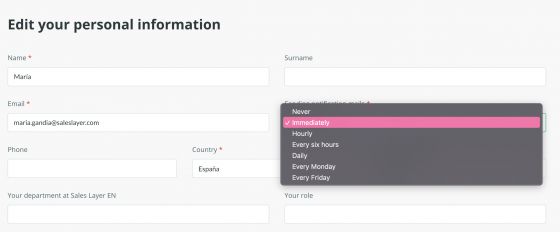
Using the edit mode
This feature allows editors to work using the Edit mode (or Excel mode) in Sales Layer. This is extremely helpful for editors who are used to making several changes at the same time. Now, they will be able to make multiple changes simultaneously, speeding up the catalog editing process.
Editors will be able to use the Edit mode, taking into account that:
- The icons for managing the editing status will not be visible in this mode.
- The editor will not be able to create a new item from the Edit mode, even if their edition group allows them to do so. This can only be done manually or through an import.
- In the column selector of the Excel mode view, editors can only select the fields that are visible to them, respecting the configuration in their corresponding edition group.
- The editor cannot modify the product reference or the status field.
- If you are working with sequential edition groups, fields defined as non-editable in the first edition group but editable in the second group, which depends on the first one, will not save any modifications even if you edit them (the field will be marked in red or yellow).
- In sequential edition groups, the editor cannot see or select fields that are marked as invisible in any of the concatenated groups. They can only edit the columns of the editable fields that are visible in both groups simultaneously.
On the other hand, the following rules apply to supervisors:
- The edition status icons will not be visible in this mode.
- The supervisor will be able to view and modify all fields as usual.
- The Edit mode will display the content as "Under Review" whenever the items are in the "Draft" status. If the products are in "Visible" or "Invisible" status, to view the "Under Review" content, they will have to access the item form, otherwise they will not be able to see it in Excel mode.
- Reviews must be done for each product in the item form itself or, alternatively, in bulk from the Actions menu. It is not possible to approve changes directly from Excel mode.
When using sequential edition groups, supervisors will be able to modify the item status from Edit mode, even if the chain of modifications for all the concatenated groups has not yet been concluded.