AI Help Button
Macros Expert
The Macros Expert is a specialized AI assistant designed to help Sales Layer users create, validate, and optimize data transformation formulas (macros). With it, you can easily clean, format, and automate product information during imports and exports, ensuring accuracy, consistency, and efficiency.
How to use it:
You can find this feature in two different sections:
Formula application into the Bulk Actions section, and
Formula application into the Channels section
Bulk Actions section:
Go to Actions > Edit > In bulk as shown in the image below
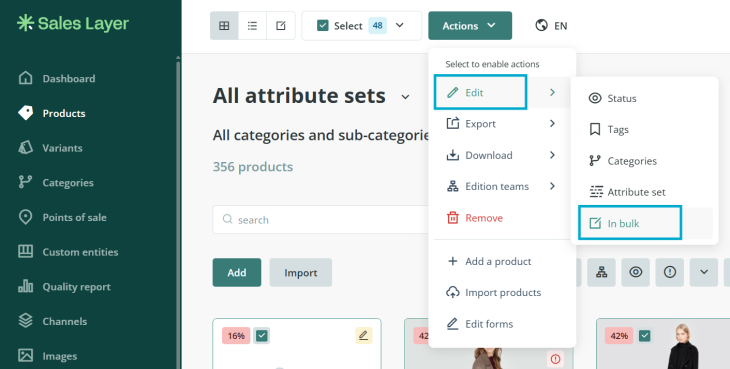
- Click 'formula' and select a field to update.
- This will enable the AI help button below.
Channels section:
- Go to the Channels tab and select the channel you want to edit.
- Navigate to the Output Data tab and scroll down to the Configure Fields section.
- Click the + Formula button. A pop-up window will appear.
Click the ‘Ask AI Expert’ button to open the ChatGPT Macros Expert tab.
You can give the AI assistant prompts that can help you build or review your formulas directly within Sales Layer.
Here are some examples of prompts you could use:
- Write me a formula a formula to retrieve the last modification date of my products and the product name
- Create a formula to show the product name followed by its reference.
- Write a formula that only exports products with stock greater than zero.
- I need a formula to retrive the last modification date of my products and the product name.
The Macros Expert will respond with the syntax using official Sales Layer formula functions as shown below. It also gives a detailed explanation on the formula parameters as well as contextual examples, helping you learn while you work.
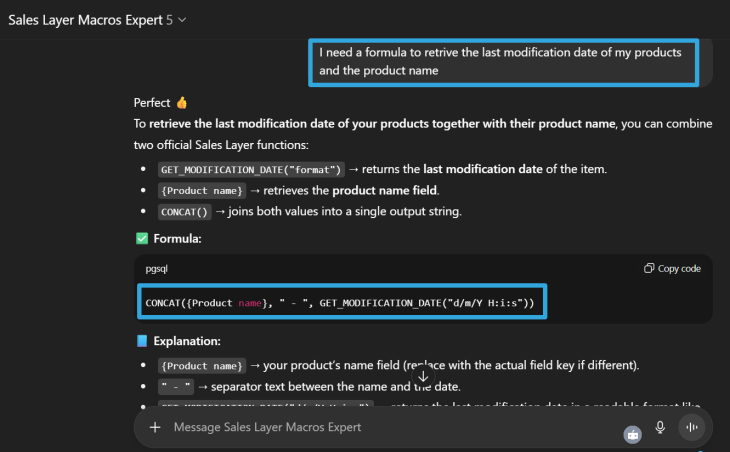
Data Model Expert
The Data Model Expert is an AI assistant that helps users analyze data, generate .xly files automatically, standardize catalog structures, and review existing forms for errors. This tool helps streamline your product form configuration process, ensuring accuracy which helps in maintaining consistent, manageable product data models.
How to access the Data Model Expert:
- Go to the Products tab.
- Under Actions, select Edit Forms.
- In the product forms editor, go to Actions again and click Import Configuration.
- In the pop-up window, click the Ask AI Expert button to open the ChatGPT Data Model Expert.
Example of a use case:
Prompt: “Prepare an .xly file to be imported as attribute sets in Sales Layer based on my product structure”. (include your product data in the prompt)
Response: It generates an xly structure based on the provided data as shown below.
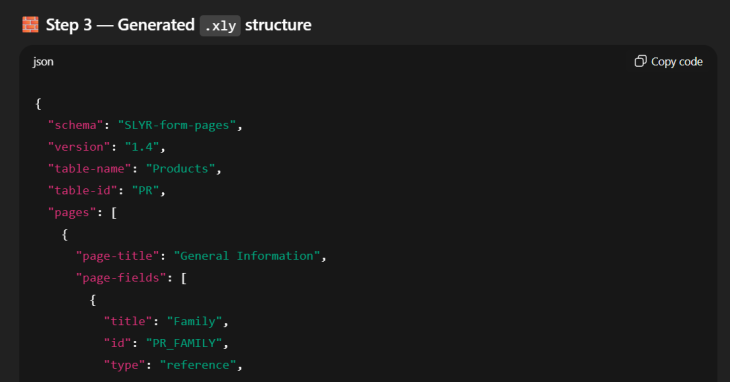
It is also possible to generate a downloadable .xly file which can then be imported into Sales Layer.