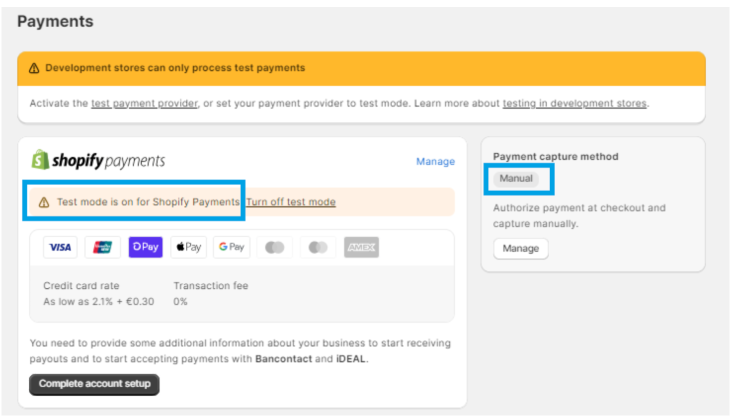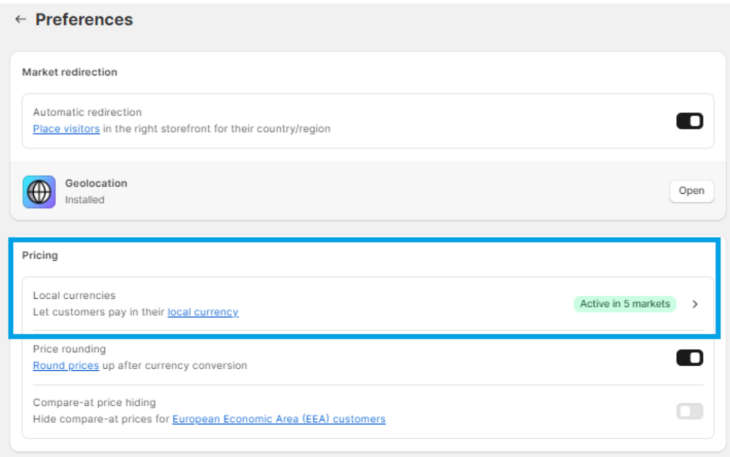Shopify Markets
This feature allows you to decide in which markets each product is sold, making it available to specific customers. If a product should not be sold in all Markets, you can unpublish it in the specific markets.
For more information about Markets, check Shopify’s official documentation here.
Configuring Markets in Shopify
The following permissions are required in the development configuration of the Shopify App:
- write_markets
- read_markets
- read_metaobject_definitions
- write_metaobjects
- read_metaobjects
- write_fulfillments
- read_files
- read_fulfillments
For more information on where to find them, check this article.
It is important to note that before synchronizing from Sales Layer, the corresponding markets must be created in Shopify under Markets → Create Market.
Additionally, for the connector to work correctly, the following steps must be completed, and at least one catalog must be created in the Shopify admin:
- In the Shopify Admin, go to Markets → Catalog.
- Click Create Catalog and assign the currencies and markets (countries or regions) where it will be sold.
- Save the catalog.
Configuring Markets in Sales Layer
Markets are defined only in the product table as a table-type field. You need to define a table with two columns: one for the name of the Markets as they appear in Shopify when editing a Market, and another to enable or disable that Market.
- Market: Name of the market in Shopify
enabled: yes/no value for the market
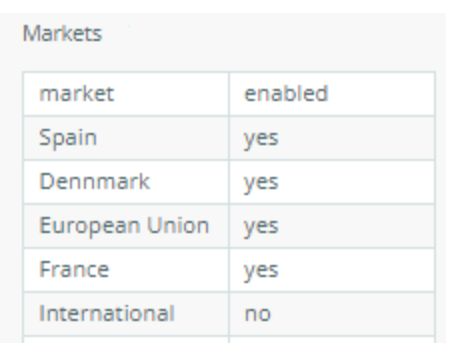
This field must be mapped in the Shopify connector by adding the Markets field under the Products tab.

On the other hand, prices and currencies are defined in the products or variants inside presentment_prices, also using a table-type field, where:
- currency_code (required): you can find all the supported currencies in Pricing in local currencies (ISO 4217).
- amount (optional): the price is required unless you do not want to modify it.
- If you do not want to modify the price in Shopify Market, you must set a null (empty) value.
- To remove a fixed price for a market, set the value to "0".
- compare_at_price (optional): previous price, which must be higher than the current price specified in Amount.
market (optional): the market to which this price applies, which must be previously created in Shopify and associated with the product. If not filled, it will apply to all currencies of markets without an assigned currency.
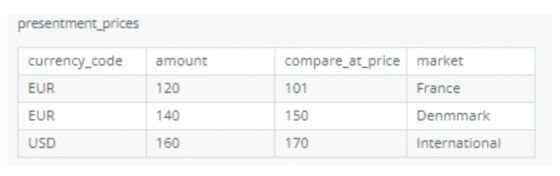
This field must be mapped in the Shopify connector by adding the presentment_prices field under Products or Variants.
![]()
Note: To ensure correct synchronization, the connector must use field names exactly as indicated in our documentation (respecting capitalization, underscores, etc.).
Currency Fields and Sorting Rules
It is possible to set prices for products or variants by adding rows to presentment_prices using a currency field name in the connector output data:
- Create a field with the currency code name. Check the accepted codes in Pricing in local currencies.
- Apply a formula (1); you can assign a fixed value or use a formula like convert_currency().
- Sort currency fields (3) before or after its presentment_prices (2) (if used):
- Before presentment_prices: currencies with a market defined in presentment_prices will take the price defined in that market in presentment_prices.
After presentment_prices: currencies with a market defined in presentment_prices will take the price defined in the currency field, same price for all markets.
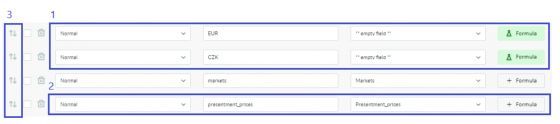
Note: The connector for currency management requires price adjustment rules to be created for each market; by default, it is set to 0%. It will only apply when no price exists in that market.
For more information, see Start selling products at different prices worldwide.
Attention: If you sell in the local currency, you will need a country selector so customers can select their local country or region and the store displays the correct local currency.
You can check the Pricing in local currencies section to configure your preferences.
More details about specific rules can be found in the Shopify API Launch: April 2021.
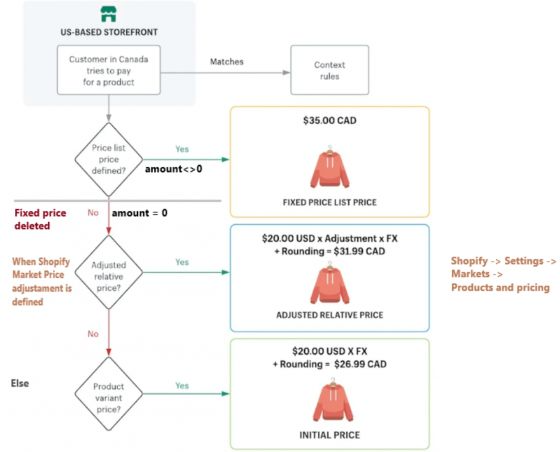
Shopify Market Testing
This is relevant for developers who want to perform tests without using any available payment methods (see Setting up Shopify Payments).