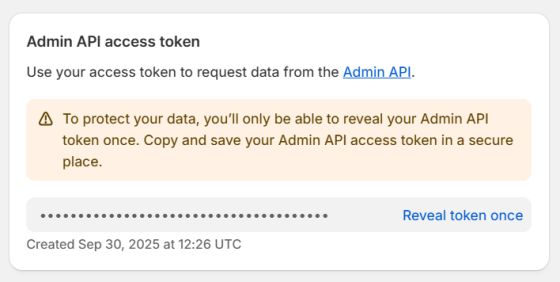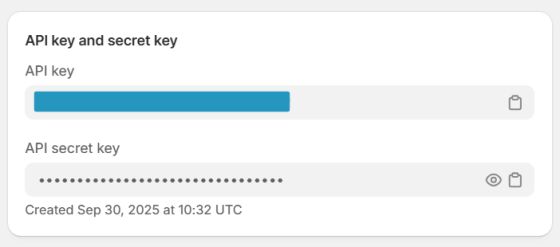Configuration in Shopify
To connect Sales Layer with your Shopify store, you need to enable an external application by following these steps:
Go to Settings in Shopify
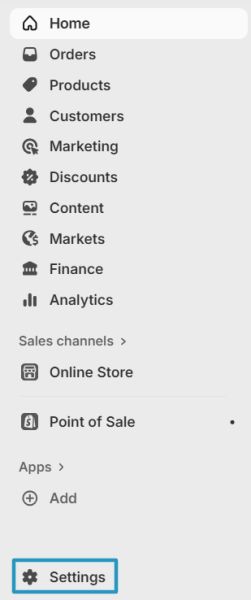
Navigate to Apps and sales channels
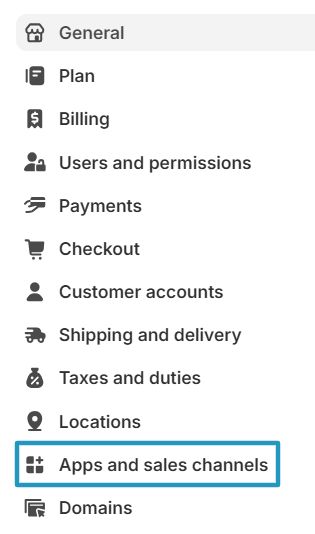
Enter Develop apps

Select Create an App

After assigning a name to the app, it will appear under App development. Open the created app and go to the Configuration > Admin API Integration tab to select the necessary permissions so the connector can sync with the Shopify store.

Required permissions for any synchronization, including working with metafields:
- read_inventory
- read_locales
- read_locations
- read_products
- read_product_listings
- read_publications
- read_translations
- read_files
- write_products
- write_publications
- write_translations
- write_files
- write_metaobjects
- read_metaobjects
- read_metaobject_definitions
Permissions for Markets:
- read_markets
- write_markets
Permissions for Media files:
- read_files
- write_files
Permissions for Inventory management:
- write_inventory
- read_fulfillments
- write_fulfillments
The inventory management permissions above include handling the following fields:
- cost_per_item
- country_code_of_origin
- requires_shipping
- tracked
- inventory_quantity
- weight_unit
- weight
- province_code_of_origin
- harmonized_system_code
After selecting the permissions, the Save button will appear to store the changes. Once saved successfully, the option Install app will be enabled to install the application.
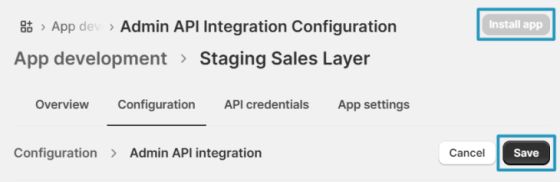
After installing the application, go to the API credentials tab to access the keys that need to be inserted in the connector under Parameters, in order to establish the link between the Shopify store and the Sales Layer connector:
- Shopify API key value → in the connector’s API key field.
- Shopify Admin API Access Token → in the connector’s API Token field. (This value is accessible only once.)
- The Sh Name field must contain the store’s full URL.