Item Synchronization Status
1. Prerequisites or necessary conditions
This tab is enabled in the channel once at least one synchronization has been performed.
Therefore, a prerequisite is to have a configured and functioning channel in order to access this functionality.
2. Synchronization verification functionality
Once the Activity Register shows that a synchronization has started or finished, you will be able to access the Item Synchronization Status tab. This allows you to view more details about the latest synchronization of each item.
2.1. Filters
The first part of the screen contains a group of fields that allow filtering by specific item.

- Reference: Allows you to search for a specific item from the synchronization. It can be a category, product, or variant. You can enter part of the reference text, and all items matching that value will be filtered (for example, if you have more than one product that starts with the same characters). It is case-sensitive, so you must respect uppercase/lowercase and all characters exactly as they appear in the reference.
- Status with possible values:
- All: Displays items with any status.
- Error: Displays only items that returned an error.
- Pending: Displays items waiting to be synchronized. This means that, in an ongoing synchronization, they are included but have not yet been processed. They will end in either Error or Complete status once synchronization finishes.
- Complete: Displays items that have been successfully synchronized.
- Type: Filters by Categories, Products, or Variants as a group.
- Synchronization start date: Allows selecting the items that participated in one or more synchronizations. When selecting a date, all items that have been synchronized since that date onward will be displayed. For example, if you perform daily synchronizations and filter by a date from a week ago, you will see the information from the last seven days.
Once the necessary options are selected, clicking the Filter items button on the right will apply the filters.
2.2. Summary
This section displays a summary of items by type and status.
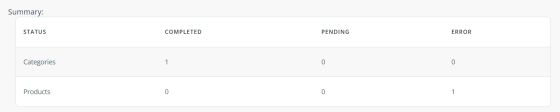
2.3. Item synchronization status
Below the Summary table, the complete list of items, or only the filtered ones (if a filter was applied) will be displayed. As shown in the following image, you can identify several features that make item navigation easier.

- Start of last synchronization indicates when synchronization began for all items, regardless of whether the status is still Pending.
- End of last synchronization indicates when the last synchronization for that particular item ended.
These dates correspond to the last synchronization in which that item participated. If it was synchronized in an earlier synchronization, that information will not be displayed. - Type icon: Indicates the item type — Product, Variant, or Category — with the corresponding catalog icons.
- Arrows: Allow opening or closing the message with relevant information about the synchronization of that item.
If the table contains many items, when scrolling down, a View more button will appear, allowing you to expand the list as needed. Clicking it will display additional items, and so on, until reaching the end of the list.
