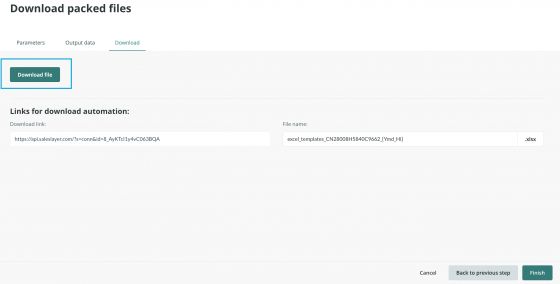Excel Templates
Introduction
Excel Templates is an export connector that allows you to transmit information from the sales layer to an Excel template to give the structure you want to the data and visualize it in an organized way. You can find it in Channels > Channel Marketplace:
Parameters
The first step is to upload a template. Before using this connector, you must have created a template. From Parameters > Template options > Select file you must import it in XLSX or XLSM format. i am writing here b

Warning: Template names uploaded from Parameters cannot contain accents or special characters to ensure they are exported correctly. If accents or special characters are needed, the name of the downloaded file can be customized from the Download tab.
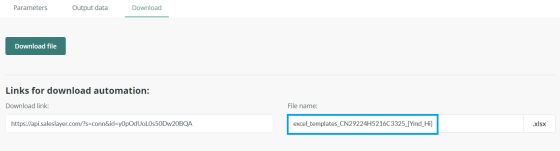
If you do not import a file, you will get the following error:
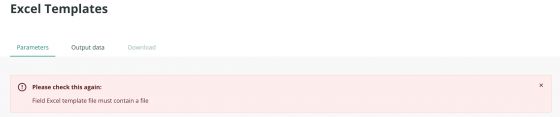
In this tab, you can perform all the actions seen in the following screenshot. These will apply to the entire connector:
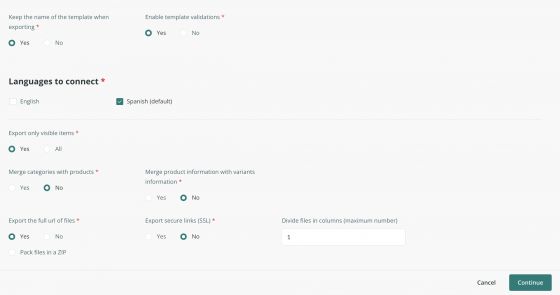
- It is important to note the option to merge variants with products. If you select "Yes", the different tables will be merged. Thus, in the template, you will see products and variants in the same cell. What is mapped in the Variants tab and what is mapped in Products will appear in the same sheet of the exported Excel.
- With the "separate files into columns" option if we indicate the value "1", the images and files are imported so that the names of the files and images appear in the same row separated by commas. If you want to organize your files or images in different columns, you can do so by specifying the number of columns you need. This way, there will be one file or image per column.
- In this tab we also have the Force refresh button, which will reprocess all the modifications that the connector has.
Output data
The next step, once we have uploaded our template and configured the necessary data in the Parameters tab, is field mapping. This involves establishing relationships between the data fields in Sales Layer and the equivalent fields in the template.
We will be able to map the fields of categories, products, variants, or any table of Custom Entity or points of sale. We will have to select the tab of our template to which it is equivalent in sheet and click on Modify to display the mapping of fields.
Before clicking on modify, we will see these two sections:

- Row with titles: indicates the row where the field title is located in your Excel template:

- The first row of data: refers to the first row where the data is located:

If for example, we would like to map the fields in the products tab, we will go to Output Data > Products, and following the steps above, we will see the following:
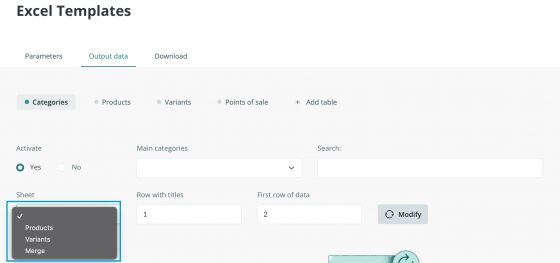

The mapping in the above screenshot would be equivalent to the following structure in the Excel template:
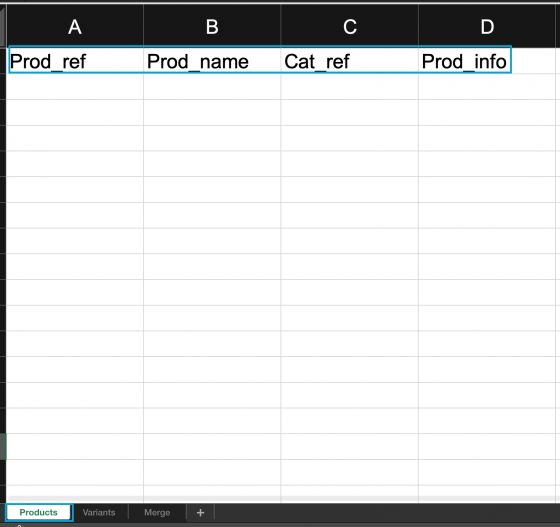
Other options to take into account are:
- The attribute set section, where you can filter the a from which you want to export items or leave it empty if you do not want to filter.
- The search option works in the same way as the Sales Layer search engine and allows you to filter easily and have a labeling system that is agile and convenient, among other functions that we explain in the section The Search Bar.
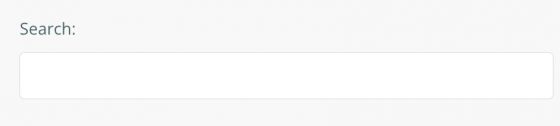
Warning: If you have not previously merged the products in the Parameters tab, the filter applied in the Output data will be independent of the other tabs. For example, if I apply a filter on products, it will be applied independently to the variants tab and to the categories tab.
Warning: If, on the other hand, we have selected the options that allow us to merge categories and products with variants, we must take into account that there is a hierarchy between the three main tables, where when filtering in one table, the filter is applied to all of them. Therefore, when filtering on variants, only the product of the filtered variant will be exported. The same will happen in products and categories, where filtering on products, only the associated categories will be exported and the other way around.
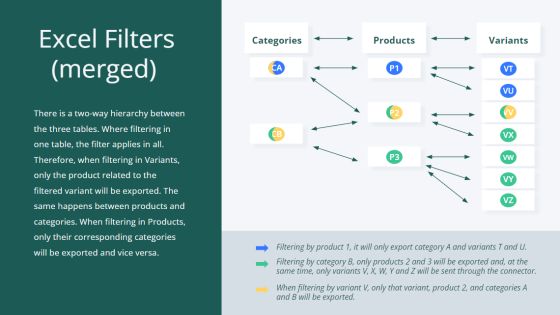
Download
Finally, in the Download tab, we can obtain a new template with all the modifications we have made from the Download file.