Connectors permissions
If you have several users working on the same account, you might know that sometimes users accidentally change data or settings by mistake. For this reason, Sales Layer allows main users to set specific roles for each user in relation to each connector.
First of all, in
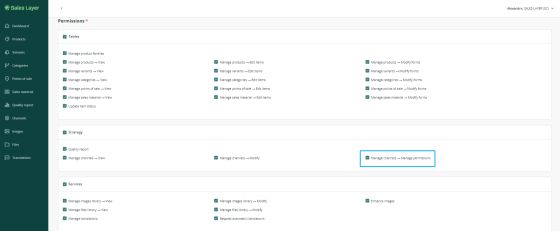
Thanks to this permission, the user will be able to assign or remove permissions for each connector. When creating a new connector – once you have saved it – you can manage access permissions in
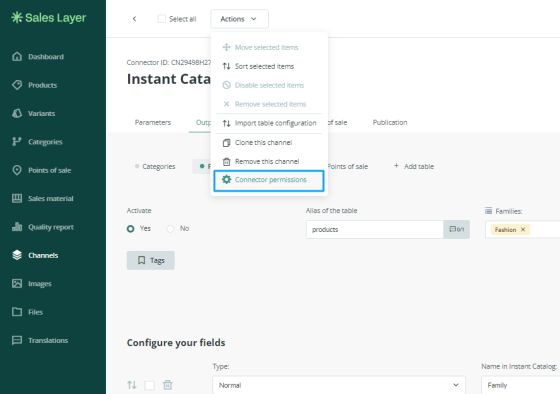
Click on the
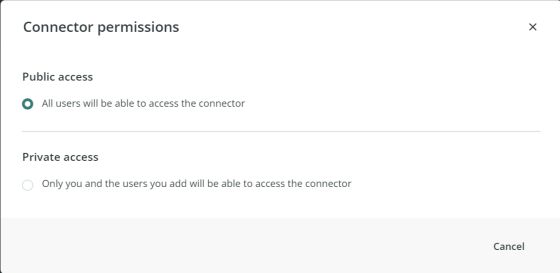
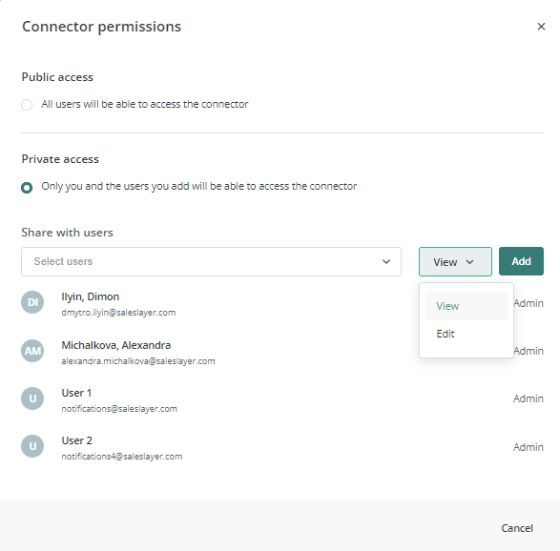
If a user does not have permission to view or edit a connector, they can request permissions by clicking on
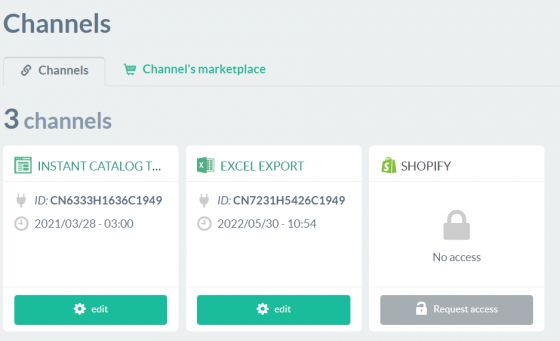
Users with the
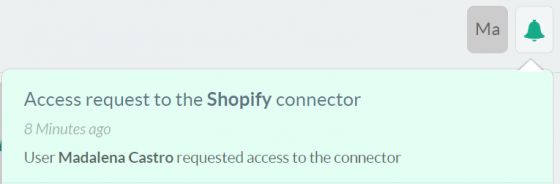
Tip: If your account is not an Enterprise/Enterprise+ profile but you are interested in testing this feature, contact our team through the usual channels and they will find the best solution for you.