FAQs
How can I see if the information was transmitted successfully?
There are 2 options to view or download the status reports:
- In Sales Layer you can view both the validation of the information (Activity log) and the AMAZON response report (Amazon Reports).
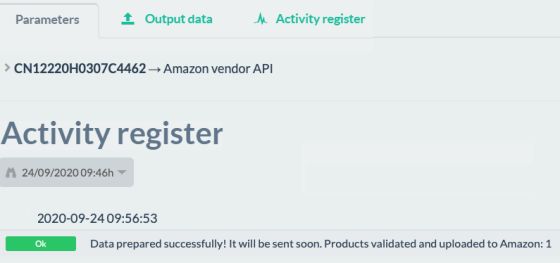
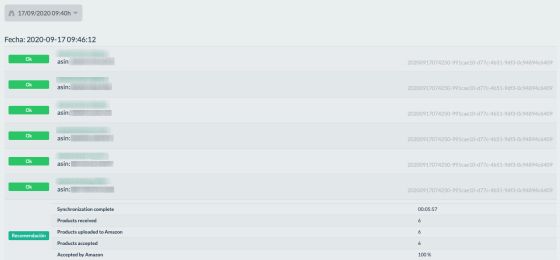
If the validation fails, it is necessary to review the content in the PIM until the data is correct and validated.
Once the data has been correctly validated and synchronized, in case of any inconsistencies in the information provided in the AMAZON report, you can review in the doc “How to interpret the shipment status report?” or contact our support team.
- In Vendor Central. Once your content has been validated and published on Amazon, Vendor Central generates a shipping confirmation report and sends a notification to the PIM. You can find this report in Vendor Central, under the tab called Manage Catalog Sources, under Articles.
How can I understand the status report?
There are three possible statuses when sending the information:
- Status 1: The product catalog creation was successful and without any errors. In this case, your report looks like this:
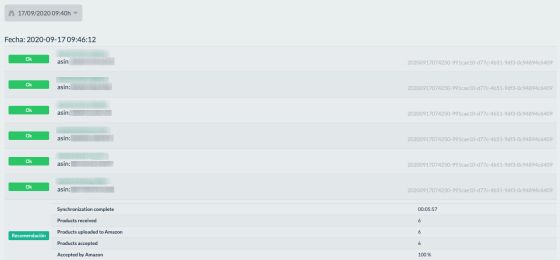
- Status 2: Your submission contains errors that require a user action. In this case, the report will not have an ASIN associated with the SKU / shipment but you obtain the error reason in the description of the report along with a link to the product so that you can make the necessary adjustments.

- Status 3: The submission contains errors that require an action from AMAZON. In this case, the description displays a message to inform that no action is required from you; you only have to synchronize the product again after a while. Based on our experience, although a maximum of 7 days is indicated, it might be processed and updated with a new response after several minutes. Change some product data or simply change the status from visible to draft and from draft to visible for it to re-sync.

¿What should I do if I submit the product content and Amazon responds with a partial match in the recognition report?
The first step would be to see the sample message in the ack report.

The partial match means that the content of a product was submitted to Amazon and Amazon found an ASIN that already existed in the catalog but one of the attributes ( color - Mahogany 1004 for instance) and the attribute of your product (color - Mahogany for example) does not match.
Here you have three options:
- Option 1: If you think the Amazon suggested ASIN attribute is correct, update the product content with the value of the Amazon attribute and resubmit it. To do this, simply assign the field of the connector "Recommended merchant ASIN" to the field containing the value with the ASIN suggested in the PIM and it will be synchronized again.
- Option 2: If you believe the ASIN attribute suggested by Amazon is not correct but the product is the same, submit the matching Amazon ASIN as a suggested ASIN and resubmit it with the attribute value it recommends. Amazon will decide internally which attribute to use to update the catalog.
- Option 3: If you think that the ASIN suggested by Amazon is not correct and the product you have sent is different and accurate, generate a ticket through the central supplier. You will need to provide the GS1 certificate (one of the global standards) so that we can confirm that the product and the barcode are yours; Amazon will make the necessary changes.
¿How can I understand messages about measurements and weights?
It might be that you are having trouble interpreting messages about measurements and weights. Based on our experience with the configurations, we have found out certain messages from AMAZON that are not entirely clear. A fairly common example is the following about the product and package weight.

In this case, the weight of the item cannot be bigger than the weight of the package, so it must be corrected by the user.
What happens after a successful sync?
The content is ready for any final content submission (ex.: product images or A + content) in order to publish a product detail page and for editing through standard Vendor Central self-service tools. These include:
|
Action |
Available in Vendor Central |
|
Reload or modify your content for ad hoc needs |
Articles -> Edit Products |
|
Upload images to the new ASINs |
Articles -> Upload Images |
|
Add A+ content |
Why is my content partially or fully updated on the Amazon website?
A key feature of the Amazon website is that multiple sellers, including Amazon and third-party sellers, can offer the same product. If more than one eligible vendor submits product content, Amazon selects the eligible content to display on the product detail page based on its internal algorithm.
What should I do if the submission status in the CSP toolset and in Amazon Vendor Central is different?
In this scenario, first all contact Sales Layer. If we cannot solve the problem, you will need to open a case with Amazon from the Vendor platform.
What should I do if I want to make immediate corrections to some items and send them to Amazon?
There is the option to reload or update the product attributes in Vendor Central. To do this, from Vendor Central go to VC-> Articles -> Edit products.
How do I report problems to AMAZON?
As an Amazon integrator, Sales Layer can communicate with Amazon AFS. To facilitate communication, you can contact us through the Sales Layer customer service channels and provide us with the following information:
- Connector
- Product SKU with problems
- EAN / UPC
- ASIN if available
- Synchronization date
- Description of the problem