Configuration in the Amazon Vendor portal
The first step in automating product synchronization between Sales Layer and Amazon is to register and create an App in the Amazon Vendor portal for the respective country. With that in mind, to configure a connector that synchronizes products in the UK, registration must be done at https://vendorcentral.amazon.co.uk, and to configure the connector in Spain, registration must be done at https://vendorcentral.amazon.es.
Follow the steps below to set everything up in the Amazon Vendor portal.
Step 1: In your control panel, go to the following menu option.
Integration > API Integration
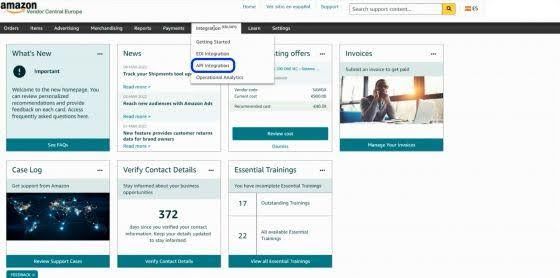
Step 2: Next, create a developer profile.
Click on Continue to Developer Profile.
Step 3: Fill out the form to register the developer profile by following the instructions below.
- Add the contact information: at this point, you have to provide the contact details requested.
- Provide information on data access:
- At this point, you will have to choose My organization participates in Amazon Services and I want to undertake integration to manage my own company.
- In the Roles checkboxes, you should mark the Product Listing option.
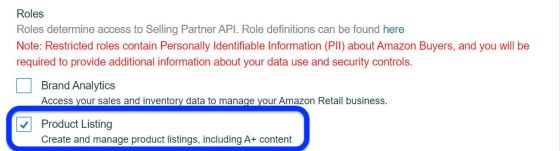
- In the Use Cases section, you should provide a brief description that explains how the Selling Partner API will be used. Copy and paste the following text: Retrieve products, list products, update product information, and retrieve product types available in certain countries and attribute lists. Use two-step verification.
Warning: If your company already has a developer profile for any other purpose, include the brief description next to the existing text.
- In the Security Controls section, mark Yes in all boxes.
- In the List of external security organizations section, indicate None - unless the Amazon SP-API is being used for another purpose in your company and this field is already filled in.
- Accept the Terms of Use.
- To finish, click on the Register button to complete registration.
Step 4: Now it's time to wait for Amazon's validation. This process usually only takes a few minutes.
- Once approved, the developer profile can be viewed.
Step 5: Create an app client.
To create it, you will have to go to Menu > Integration > API Integration and press the button to add a new app client.
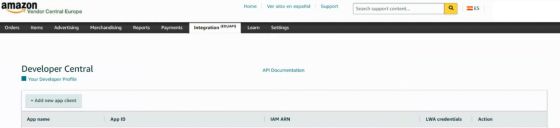
Step 6: Complete the App registration form.
Fill in the App name with the text Connection with Sales Layer PIM and set the API Type to SP-API.
When you select this option, new fields will be displayed in the form, which you must complete as well.
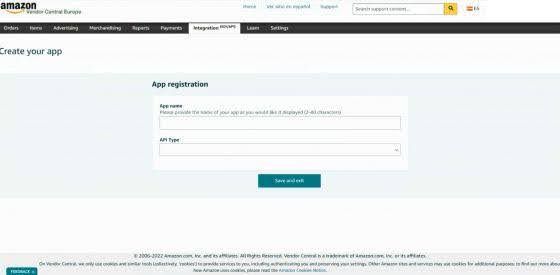
- Complete the IAM ARN field: you will have to complete the field with the following IAM identifier provided by Sales Layer: arn:aws:iam::645687353399:role/RoleForSellingPartnerAPI
- Levels: at this point, you will have to check the Product Listing box.
- And, when you are asked, "Are you delegating IIP access to an app from another developer?" you will have to select No and finish the process by hitting "Save" and quit.
Note: Once these steps have been completed correctly, some of the configuration parameters that are needed to configure the connector inside Sales Layer will have been created, so you must write them down for later use.
Specifically, you must write down 5 fields:
1. App ID
2. Client identifier
3. Client secret
4. Refresh Token
5. Vendor Code or Merchant Token
- Jot down the App ID
- By selecting LWA credentials and clicking on View, you will be able to write down the Client identifier.
- By clicking on Client secret or the arrow that appears next to it, the field will be displayed, which you must also copy.
- Once the previous steps have been done, you will have to go to Action and then click on Authorize.
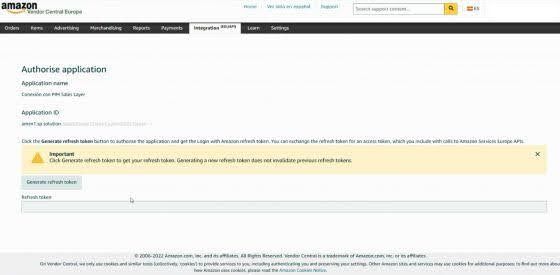
- Once this is done, you press the Generate refresh Token button and write down the code obtained.
Step 7: Obtain the Vendor Code or Merchant Token.
Now, it is time to obtain the Vendor Code. To do this, go to Menu > Items > Manage Catalog Feeds, select Company Information, and go to the Merchant Token link. Then retrieve Authorized Tokens, and you will see the Vendor Code.
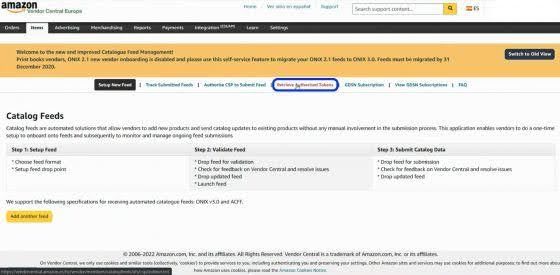
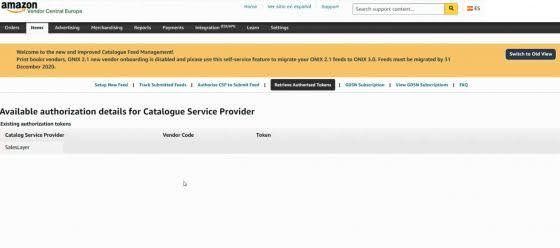
Now, you have to write down the contents of the Vendor Code.