Connectors - General Aspects
Sales Layer is designed to not only centralize all your product information but also as a means of exporting it to various destinations, such as Amazon, Magento, InDesign, as well as many others. The transfer of data to other platforms is done using Channels. As well as exporting, Channels can also be used to import data into your PIM by connecting your ERP to Sales Layer. Channels that take data from external sources and insert it into your account are known as Import Connectors.
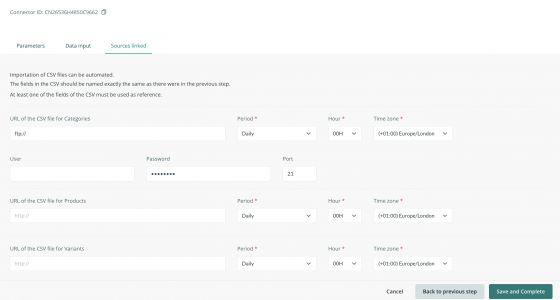
There are a large number of Channels available in Sales Layer, the first of which, displayed with green icons, are the most generic ones. These can be employed for a large number of uses: quickly generating CSV or Excel files, creating a connector to an API, or an Import Connector, which as you can see above can be configured with HTTP or FTP to periodically load data from a CSV.
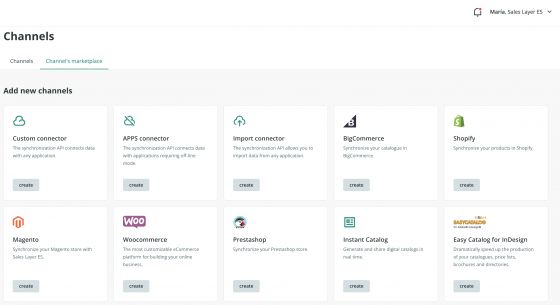
Most of these connectors work in a very similar way, although there are small differences depending on the specifics of the channel. In every case, there is a list of fields that you configure to determine the relationship between the fields in Sales Layer and those in the data source, in the case of import connectors, or those of the destination, in terms of export connectors.
Some connectors work with an Excel spreadsheet template, such as Amazon Seller. This kind of platform requires you to upload your product information based on a template they provide. Sales Layer makes this easy by configuring the data you wish to export into the format of the template.
Other connectors such as Prestashop, Magento, or WooCommerce, provide you with a plug-in to install on your platform. Guidance is provided to help install the plug-in. Once you have everything set up, your content can then be easily uploaded via the connector.
Note: It is not possible to work with a configurable XML connector due to the variety of options that the XML structure allows. Usually, a custom implementation can be made using our generic connectors, in case a specific XML is necessary.
Tip: Should you need the help of a specialized partner, do not hesitate to contact us through our usual channels.
Warning: It is possible to configure max. 500 fields in CSV connectors and max. 5,000 fields in API connectors. It must be taken into account that when configuring a CSV connector, the field number limit might not be exact as it depends on several factors such as the use of multilingual fields, formulas, etc. but the file will never have more than 1,000-1,200 fields due to the limits imposed by the calls to the database.
Another key element of Sales Layer is the ability to apply functions, called formulas, to certain fields. This allows you to modify the values of your fields by setting conditions such as:
- Only exporting products with a specific value.
- Applying mathematical operations (incrementing a field’s value by 10%).
- Concatenating values from different fields.
- As well as many others.
If you need to export the status of the products through a connector you have to use a formula. To do this, you need to map a new field, like Empty Field, in the connector first and then add a formula like the following: IF({Status}=”D”,”Borrador”, IF({Status}=”V”,”Visible”,”invisible”)).
We will not explain every formula in too much detail here, as each one is explained with examples, in the manual that accompanies the formula’s section.
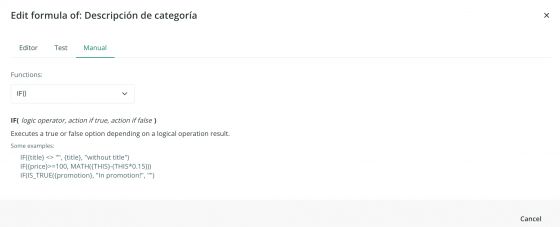
Note: Our connectors allow you to map the same field multiple times in a table. In this way, you can use different formulas and export the same field in different ways if you wish.
A few aspects to consider
- In the case of large formulas, the Test option in the platform might not be supported. We always recommend extracting the data through the connector, and then checking if the applied formula is meeting your needs. You can test it by shipping a very few products using a filter.
- Not all formulas support the use of other formulas within them. We suggest that you test the formula parts separately and merge them subsequently if they work. This way, it will be easier to detect the error in the whole formula.
Each field in the channel has an option on the left (red color) to take it out of the content. At the right (Formula) there is one to add formulas.
If you select the option Allow titles for natural fields, the system will not turn titles into text that is compatible with the database (such as field_name) but will preserve the original form (field name).
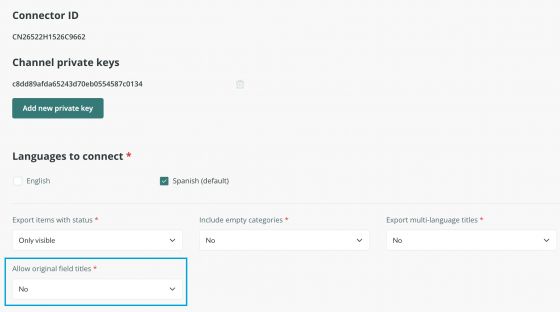
From a connector, you can access fields, searching from one table to another: from variants to products and from products to categories. To do this, use the formula PRINT().
For example, starting from a variant, you can print the name of your product using the following formula:
PRINT({products.product_name})
Pay attention to the name of the field you want to look for in the product table.
On the other hand, searching for variant fields in the product table is only possible if the product table is merged with the variant table.
Warning: This option does not exist in connectors working through APIs.
In case the tables are not merged, you can use the following formula:
GET_VARIANTS_VALUES()
Note: The connectors take into account the product modification date regardless of which fields have been modified. Any modification in any field or in any language implies that that product has been modified, on the date of that modification.
Warning: The Force Refresh option is limited: after its use, the corresponding button will disappear for a few minutes and will be available again at a later time.
Attention:
Our API is configured to send all the changes made in Sales Layer, even if they are not included within the connector filters.
For example, if we configure a connector to export only visible items and we modify invisible or draft products, the API will return these changes and will send the ones related to the invisible and draft items as "Deleted".
As a result:
If our connector is configured to export only visible products and we change the status of a product to invisible, the API will send it to be deactivated.
If we filter by tags in a connector and remove the tag from a product that was previously being sent, the API will send it to be deactivated.