Images
Sales Layer has the ability to send images as URLs along with the product data we send through the Amazon Selling Partner API.
Amazon is working on validating the images to respond with a recognition report for the images, as well as validating and reporting data.
Therefore, Sales Layer’s Amazon Vendor SP-API connector can send images, and the client will be able to validate if they were successfully processed on the catalog website.
Prerequisites
- The file format must be JPG, PNG, TIFF or GIF (preferably JPG).
- The color should be RGB or CMYK (RGB is preferred because CMYK may have color variations when displayed on the website).
- The resolution must be at least 72 ppp.
- The ideal size is 1000 pixels on the longest side so that the images can be enlarged on the site. The minimum file size is 500 pixels in height or width.
Configuration
When you link the images in the Sales Layer connector, the URL of each image is sent to Amazon. You can send both the main image and up to 8 additional images (front, side, etc) but each in separate fields.
To upload the images into the PIM you can include all of them in the same field or separately. Depending on the chosen option, the connector configuration will be different.
The main image field has to be sent through the "Main image URL" field, and in the connector it can be configured in two ways:
- Selecting "image" type in the connector and mapping it with its corresponding image type field in the form.

- Selecting "normal" type in the connector and mapping it with its corresponding link type field in the form, in the case you have directly inserted the image link.


When sending additional images, these must be sent separately through the "Other image URL" fields. You have two ways to do this:
- If you have each image loaded in the form in a different field, you can map each of them with its corresponding field following one of the ways mentioned above.

- If you have all the images in the same field, e.g. "Additional images", you can map each of them with that field by selecting "normal" type in the connector and apply a formula to indicate which one you want to send for each of them.
PRINT({Fotos.1.org})
PRINT({Fotos.2.org})
PRINT({Fotos.3.org})
Following this example, you should replace "Photos" with the name of the field in your account where these images are located.

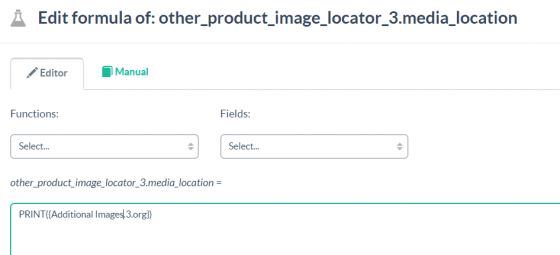
If all the images were loaded in the same field in the form (main and additional), the same PRINT formula could be used to indicate that in the “Main Image URL" field the first one is sent and in the “Other Image URL" fields the corresponding image is sent.