Parameters
To continue with the configuration, you'll need to return to the connector you have created in your Sales Layer account.
In the Parameters tab, select the appropriate option for the following fields:
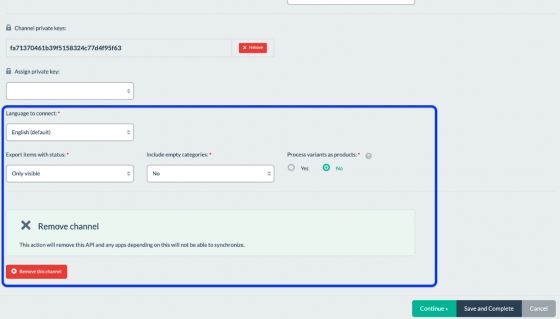
Language to connect: select the language you would like to connect. If you choose the secondary language (not the default one), the following option, will show. By enabling it, it will automatically add texts from the original language into the empty fields of other languages.

Export items with status:
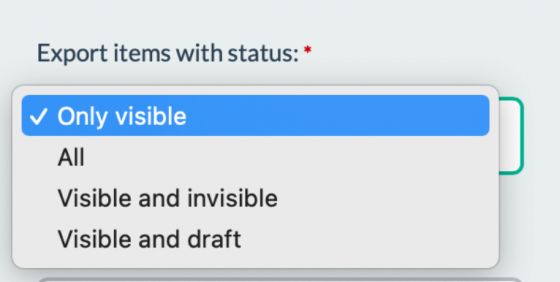
- Only visible: This option will allow you to create or modify items only in this status. If you have changed the status on a group of items from visible to another status, the connector will disable these items in Magento.
- All: This option will allow you to create or modify all items. If this is the configuration, draft, and invisible products will be created and modified.
- Visible and invisible: This option will allow you to create or modify items only in these statuses. If you have changed the status on a group of items from visible or invisible to draft, the connector will disable these items in Magento.
- Visible and draft: This option will allow you to create or modify items only in these statuses. If you have changed the status on a group of items from visible or draft to invisible, the connector will disable these items in Magento.
Include empty categories: When selecting “Yes”, the connector will include the categories with no products. A category is set as empty if it doesn’t have products or all its products aren’t from the status filtered on the connector.Process variants as products: When selecting “Yes”, synchronization will send variants as products to Magento. This will hide the products tab in Output data, automatically, and the existing product fields will be added to the variants tab.Remove this channel: use this option only if you want to delete the channel.Force refresh: to do a full synchronization of all products, previous and new, and all their fields, whether they’ve been modified or not.
Aspects to consider
Once the Magento connector configuration has been saved and the cronjobs are operational, the next synchronization will occur according to the previous configuration set in Magento (regardless of the Sales layer configuration) but it will also follow some other rules:
- In addition to taking into account the status of the selected items in the connector, it will synchronize any items that may have undergone changes in Sales Layer (this includes categories, products, variants, or images).
- When updating the connector, all items matching the connector filters will be sent.
- It will not synchronize previous items (that have been synchronized before) and have not had changes or are not relevant to the modification of a connector. For more information on this, you can go to the following link in our Support Center: https://support.saleslayer.com/es/api/introduccion.
- When synchronizing items, if the items have fields with multiple options (for example: the field ‘color’ has the values ‘blue’ and ‘red’), the field values will be added to the Magento storeviews on the first synchronization. However, after that, the selection of items to be synced in a new store view will not update these attribute values (unless we send a new value for the list).
If you need to launch a complete synchronization including all products and fields, whether they have been modified or not, apart from selecting this option you could use the Force refresh button located at the top of the Parameters tab. In the case, you need to use this option, please note that this action will imply the sending of all your catalog, images, formulas, etc.This will affect the duration of the synchronization, increasing it concerning the programmed duration.
Furthermore, forcing the connector does not ensure an immediate synchronization, as it will depend on the existing process queue.
Some examples of this behavior are:
- By modifying a variant, all of them will be sent. That is to say, if a product in Sales Layer has 50 variants when changing only one, 50 will be synchronized.
- When modifying a variant, its product will be sent but not its category.
Finally, you have to click on the Continue green button at the bottom right corner.