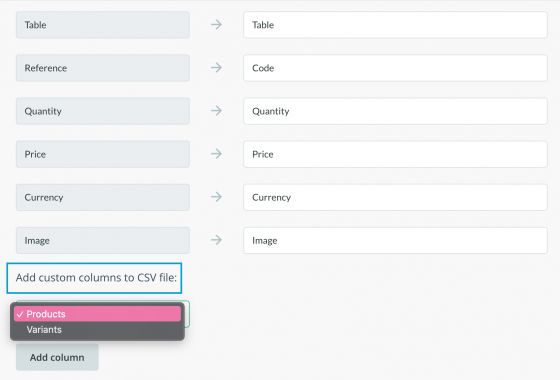Terms of Sale
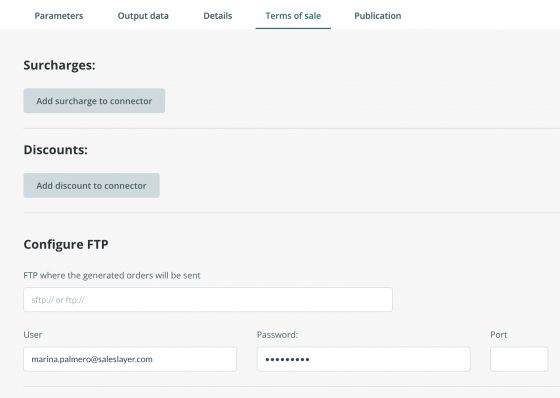
In this tab, we can configure the charges and discounts subject to the sale of our products, if applicable, as well as send each order placed in the catalog to an FTP.
Surcharges
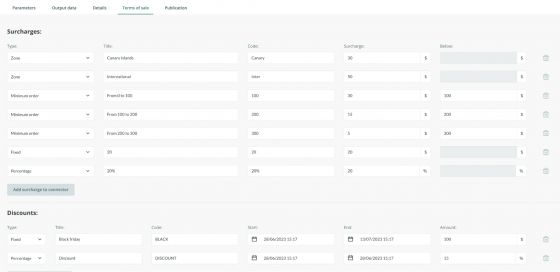
In this section it is possible to configure the following surcharges:
Fixed Surcharges: per fixed amount applied to the total. Choose a Title, a code, and the amount of the surcharge.
Surcharges by percentage: this surcharge adds the rate applied to the final order amount. Choose a Title, a code, and the amount of the surcharge.
Minimum order surcharge: this surcharge will be applied if the purchase order doesn’t reach the minimum of the required order. You can also create them in tranches. That is, if the order is within the first tranche, a surcharge will be applied, but if it is within the second tranche, a different amount will be added.
For example, if we need to configure: from 0 to 100 -> 30 euros; from 100 to 200 -> 15; or from 200 to 300 ->5, we should have it configured as in the following screenshot:

Remember to create a title, the code, the amount of the surcharge according to each tranche, and the maximum amount of the tranche in "Below".
Surcharge by zone: This option allows a surcharge to be applied depending on the zone. The user will be able to select the corresponding option in the drop-down menu before finalizing the order.
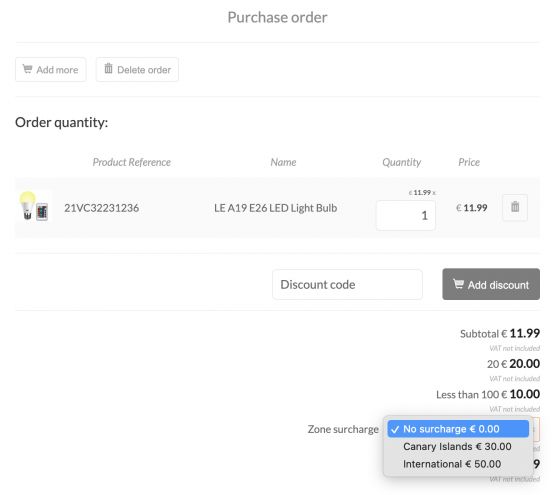
Once the charges have been configured, the user will be able to see everything that applies to them before confirming the order by clicking on Send request:
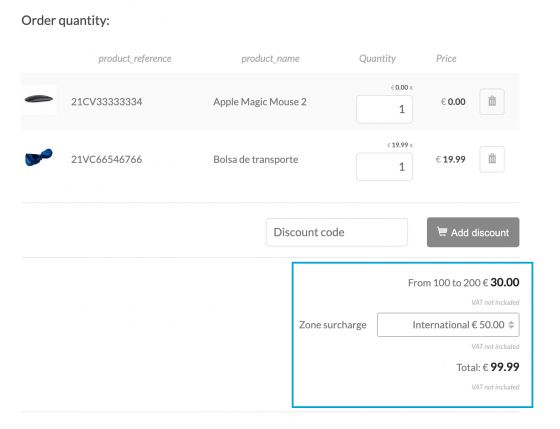
Discount
In this section, we will be able to apply discounts so that the user to whom we provide the code can enter it and apply it to his order. In addition, we can choose the amount or percentage to be discounted, and the dates on which the discount will be valid.
To configure the discount you can choose between two types:
Percentage: will apply the indicated discount percentage on the total purchase.
Fixed: it will discount a fixed amount.

To use the discount, the user must enter the code provided, and click on add discount to have the system deduct the indicated amount from the cart subtotal.
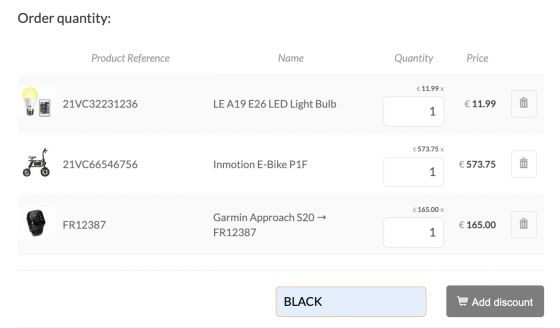
Configure FTP
If you wish to receive in your internal system every request made in the catalog, you will be able to do it thanks to this functionality. Select the path to the folder where you want to place the import, either SFTP or FTP, and enter your username, password, and port.
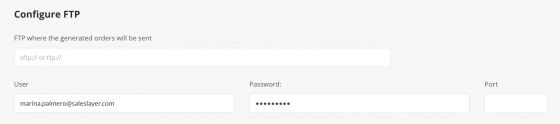
Configure CSV
Here you will be able to configure the CSV file containing the orders, either via email or by downloading from the Orders page from the CSV download option.
You can select the fields you want to appear in the file as well as customize the name of those fields with the custom name column:
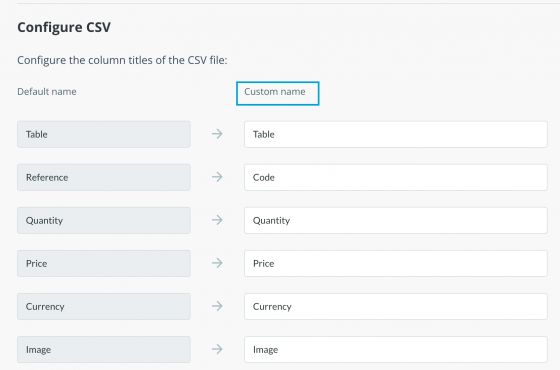
In the Add custom columns to CSV file option, you can select the table and the field to add: