Automatic PDF Generation
One of the most powerful features of the Instant Catalog connector is the ability to generate product sheets in PDF format. Bear in mind, that you must have this feature active, regardless of the connector based on your type of account.
To generate PDFs, you will have to go to Automatic PDF Generation in the Connector Parameters tab.
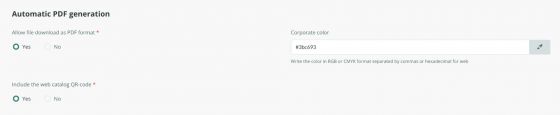
With only three parameters, you can customize your product sheets.
In the first parameter, you will have to activate the download if you want to be able to download them and not only view them.
In the second parameter, you may choose your exact corporate color in RGB or CMYK format, separated by commas, as well. As an example, to point out the specific color you see in the following screenshot, we should only write it without letters and with the values separated by commas:
If it is a hexadecimal color for the web, we can write it as in this example:
#3bc693
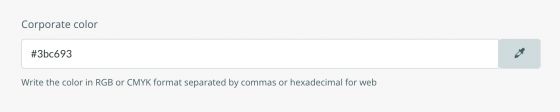
You can also choose it by selecting the color directly from the Color Picker:
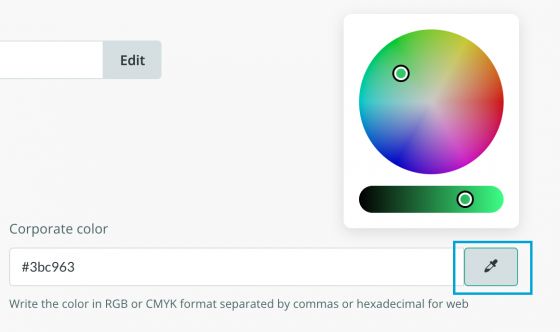
The last step to generate the sheets is the third parameter, where we will decide whether or not we want to add a QR code. This code allows direct access to the specific product and speeds up search or purchase, which can be very useful for your company.
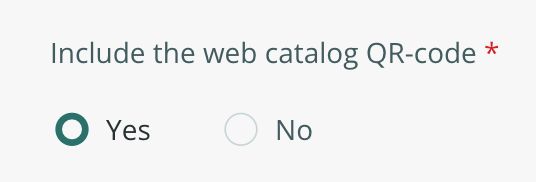
Once these steps have been configured and the catalog is updated, meanwhile viewing a specific product, we will see the option to download the PDF version. If we click on it, we will see how the product sheet is downloaded and viewed with the parameters that we have previously entered:
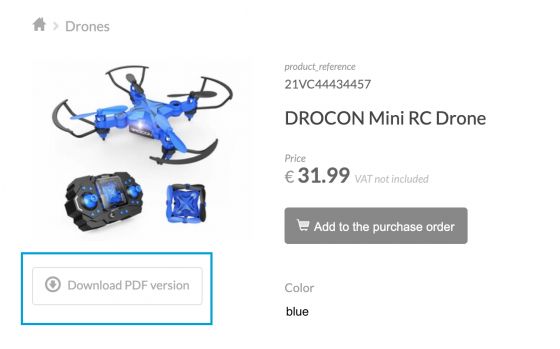
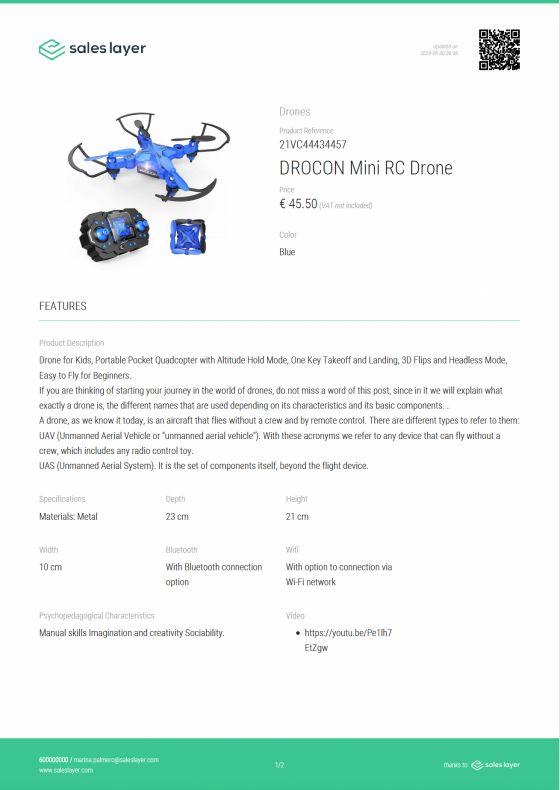
These product sheets not only allow anyone using the QR code to access the product within the catalog but, they also are interactive, allowing, for example, downloading them or accessing related items.
Remember that you can insert headings by creating a new field in the Output data Tab. This field needs to be a heading-type field, where you will write the title that you need as a separation. You can even make page breaks by writing a period in the heading title (.)
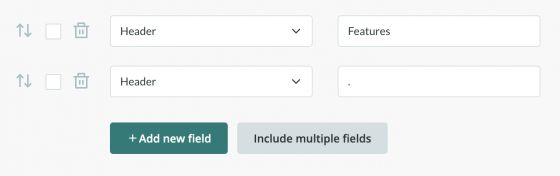

Warning: The final layout after inserting page breaks will depend on factors such as the format of the field types among which it is placed. Also, this will affect all the references, as a result, depending on the content, it may not give the expected result.
Finally, another important use of PDF generation is the ability to download all the catalog URLs or a link to the products. To do this, it is necessary to enter the following formula to obtain the PDF URL:
CONCAT("print.saleslayer.com/CONNECTOR CODE/Alias of the table/", {product_reference})
Or this other formula to obtain the item URL that provides access to the instant catalog:
CONCAT("sites.saleslayer.com/CONNECTOR CODE/Alias of the table/", {product_reference})
Instead of CONNECTOR CODE, you must insert the ID that you find in the connector that previously generated the PDF. You will find it in the Publication tab, by clicking on your catalog Web Link, where the little glasses icon is:
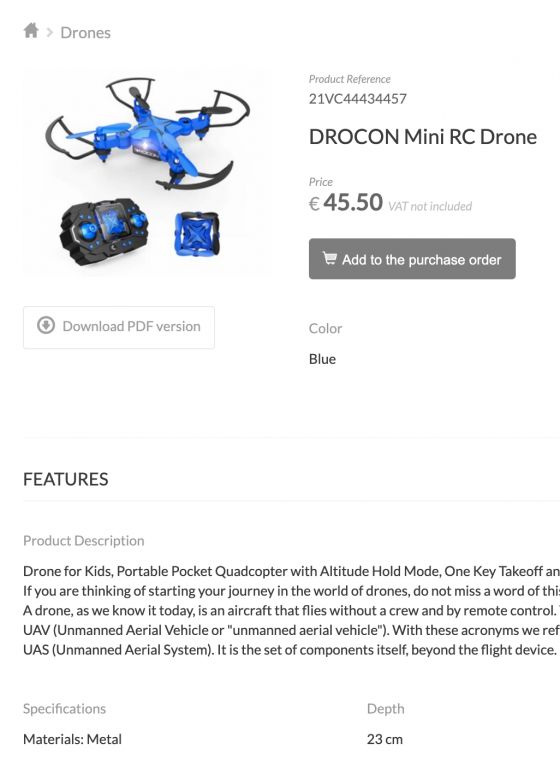

El The Alias of the table corresponds to the name of the Alias that you find in the connector tab where the pdf is, as shown in the following screenshot:
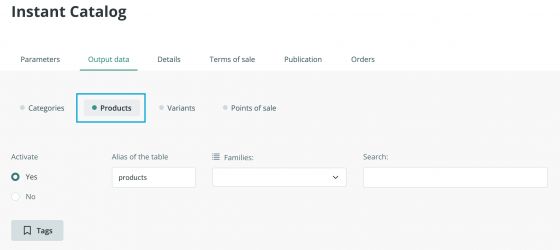
product_reference corresponds to the name of the Product Reference field in your account.
Remember to extract the PDF of a product in a second connector. Firstly, it has to be generated by an Instant Catalog connector with the Download PDF option.
This action will generate the download so that you may view your file and download the URLs corresponding to each product in your catalog:
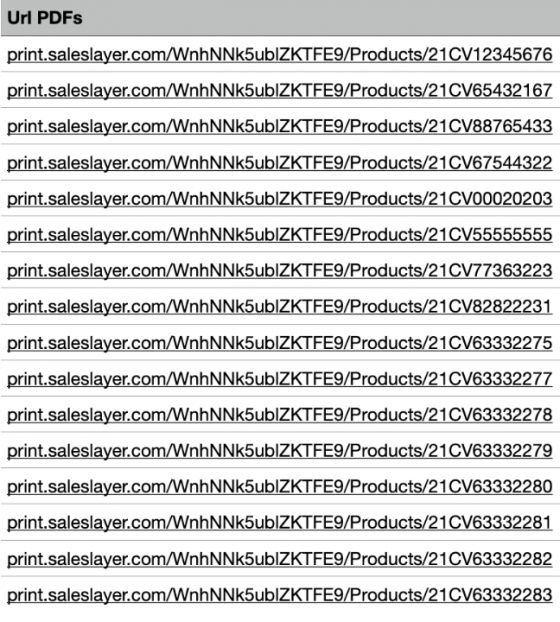
If you need to export these URLs in another language, you can include the language in the formula as follows:
CONCAT("print.saleslayer.com/CONNECTOR_COE/Alias of the Table/", {product_reference},”/es”)
If you are interested in this service, do not hesitate to contact our support team.