Orders Management
The Extended Instant Catalog allows you to manage orders, download them, and even, send them to an FFT:// or Sftp://.
In this article, we will explain how to manage the tab that will register the orders placed by the users, and we will also see how the process from the moment the buyer places the order works.
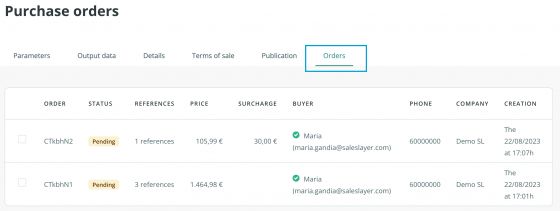
Once the user has made the selection by adding the desired products to the cart, they will have to click on send request:
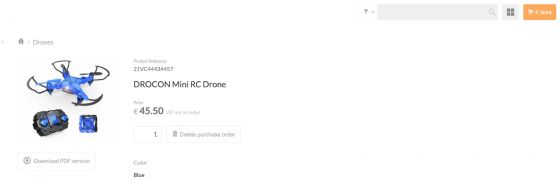
They will need to register and complete the order form to make the request.
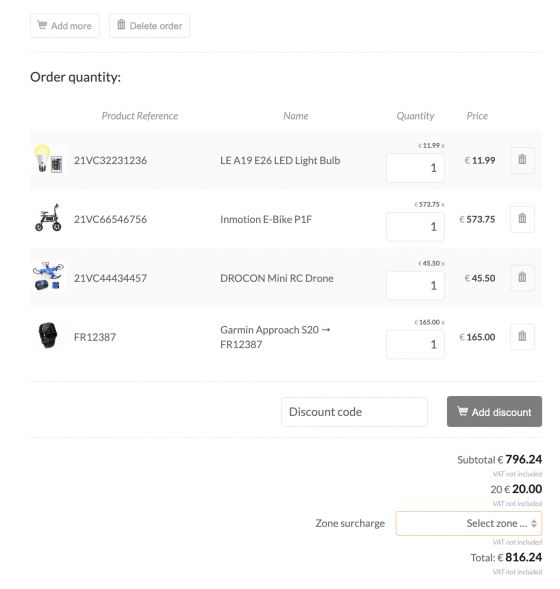
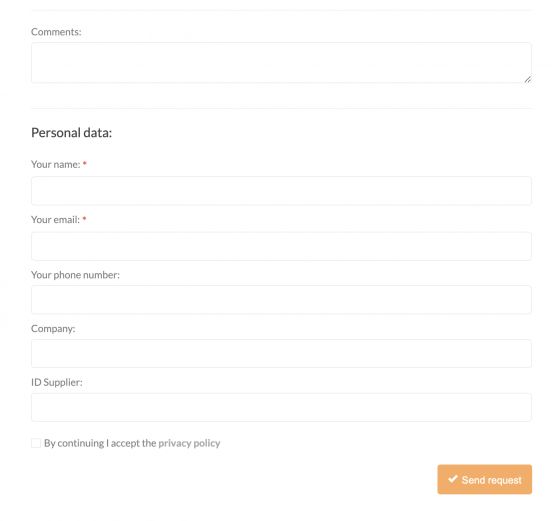
If the user is not logged in because it is the first time they place an order, they must fill in the data requested in the form and accept the privacy policies to complete the order submission. At this point, if the user is not logged in, they will receive a confirmation e-mail to verify the e-mail address entered. In this way, the seller will ensure that the data is correct. Once this verification is done, the seller will receive the request and can approve it by clicking on Confirm order processing:
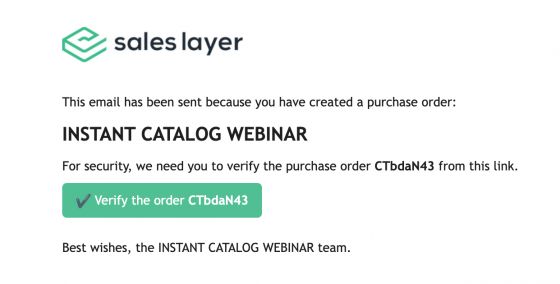
When a purchase is made, the buyer will have to verify the email by clicking on verify user when they receive the verification email. The user will appear as verified if the confirmation has been successful.
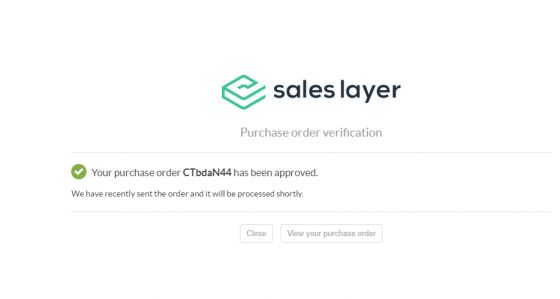
We will be able to see that information in the connector under the column “Buyer” with a green checkbox, if the user confirmed their email, and the rest of the details such as the order number, the status, references, price, discounts, and surcharges, if applicable, comments from the buyer, phone number, company, and date of creation.
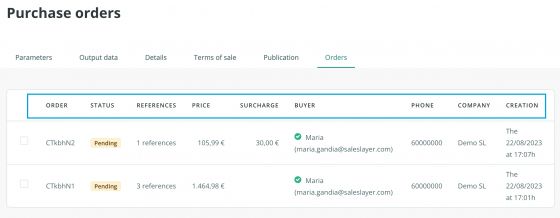
You can filter by date, status, and user, making it easier to locate the specific orders you are looking for.
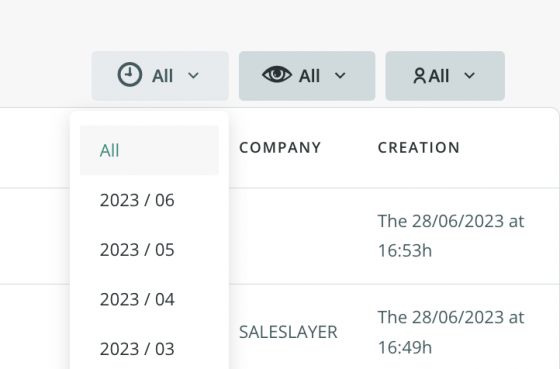
To edit the status of each order, go to Actions > Change Status, and update accordingly: processed, pending, to be reviewed, or error.
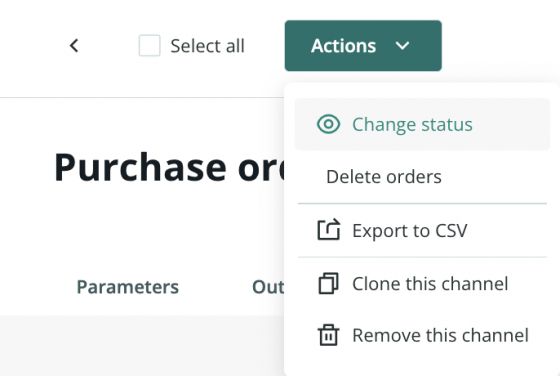
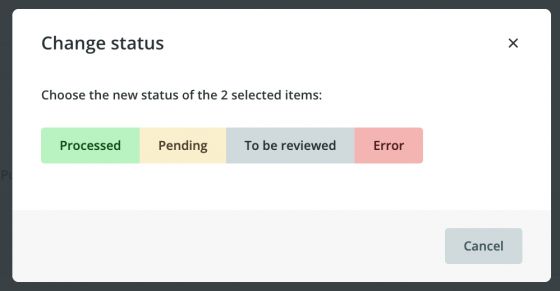
We can also export the orders via CSV or send them to our FTP. To download them you only have to select the orders you need and from the Actions menu, select the option Download CSV.
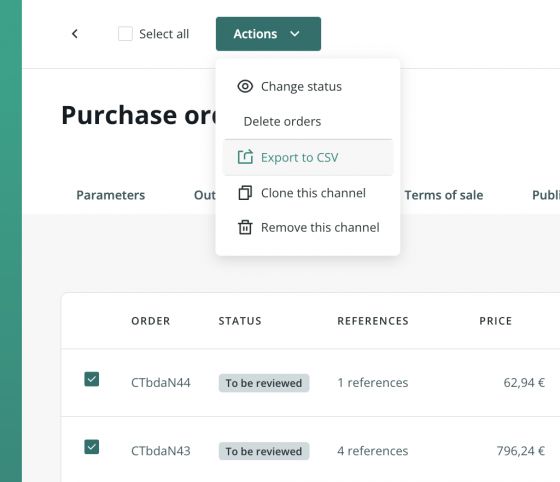
Please, note that the orders will be sent to the email address(es) indicated on the Parameters page, under General Personalization:
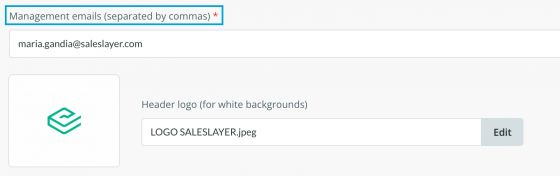
You can also download the order as a CSV file directly from the email:
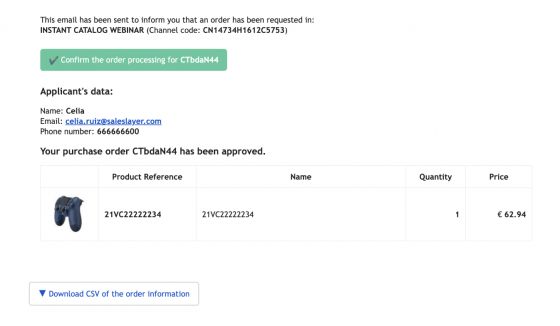
If you prefer to send the orders to an FTP, you will find the parameters for doing so on the connector's Terms of Sale page.