Synchronization Tracking - Error Resolution
The Sales Layer plugin in Magento offers an option for sync tracking that allows you to check the whole sync process, displaying the different errors. To enable logging you will need to go to the plugin, select General Parameters and enable debug:

After debugging, you can view the data from the log viewer in the plugin, or in the files inside the
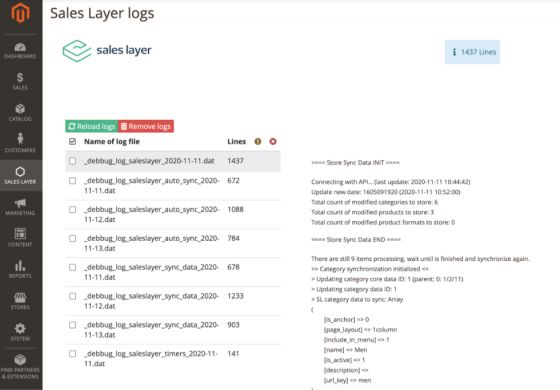
In the file listing you will find the general files with the trace of the whole synchronization:
Here you have an example of a message in the errors file:
## Error. SL ID: 24190 : - Error creating the category, category parent not found.
It indicates that the element ID in Sales Layer could not be generated because the associated parent category was not found. As it could not be generated in Magento 2, its SKU is not known, so will you need to search for it in Sales Layer and correct the issue reported in the error message.
You can also check if your scheduled tasks (or Cronjobs) have been executed correctly or if there is an error.
To do this, in Magento you have to go to the Reports orCron Taskssection:
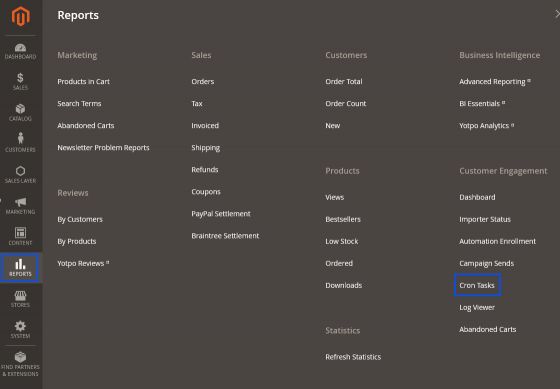
In ‘Cron Tasks’ you will be able to see all the tasks that are currently being executed, as well as the pending ones and the ones that have already been executed - even the errors.
Sales Layer has different Crons, so it will be important to filter by

Once filtered, you will be able to see the list of task errors which may be causing the Magento plugin to malfunction.
More info on the errors which are not listed in Magento can be found:
- in the Apache server, in the nginx folder, containing the error.log file
- in the var/log/ folder where you can find the exception.log file
- in the var/report/XXXX folder, where XXXX is the “error log record number” that appears on the screen like in the following example:
