Output data tab
In this tab, you have three sections: Categories, Products, and Variants.
Each of these three tabs includes the list of default fields defined by WooCommerce.
In each tab, the field mapping should be done accordingly for each item type by selecting the “Related field” from Sales Layer that fits the “Name in WooCommerce” column.
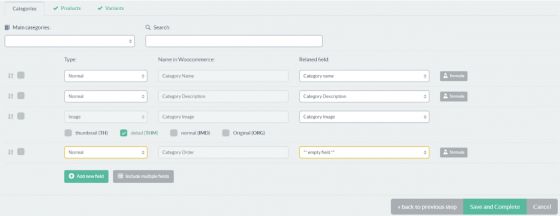
General recommendations to do the field mapping
- Only one image size can be exported for WooCommerce (among all the ones available in your account).
- Most of the WooCommerce fields are defined in each section. Extra fields for products will be informative. If they aren't created in WooCommerce, these attributes will be only for these products. However, if they have been created, the attribute values will be added to the WooCommerce database, so they can be used by other products. For variants, these attributes will be used as configurable, and they must be created in WooCommerce before synchronizing, to make the update possible:
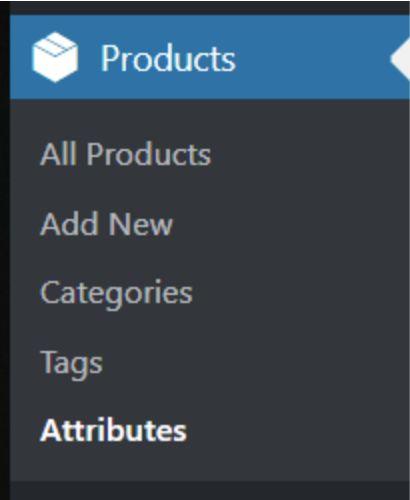
Warning: The variants’ attributes must be already created. That allows you to create automatically the values and assign the attribute to other variants. If the attributes aren’t created when the synchronization is done, the variants won’t be associated with its parent product.
Attribute creation
The Sales Layer channel allows to configure additional fields in the products and variants tab:

The product fields are generated as additional product fields and the value will be stored in the database.
In case there are existent attributes in WooCommerce:
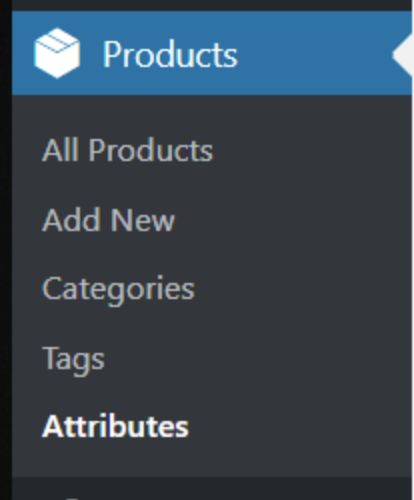
Its value will be added as a new option in the attribute and it will be assigned to the product.
Note: The variants’ attributes must be created already. That allows you to create automatically the values and assign the attribute to other variants.
If the attributes aren’t created when the synchronization is done, the variants won’t be associated with their parent product.