Unused Fields outside the Form
The platform makes it possible, to add fields to Sales Layer when importing, but to have those fields stay outside the form. This would be the main feature to highlight when understanding the difference between an unused field already created on the form and an unused field that has been created but is outside the form. A field that goes onto the form is created by importing a field from that attribute set with at least one item with value. On the contrary, fields that are outside the form are created when you import the field without a value, but you enable it in the import.
As we have mentioned, when importing the fields of an attribute set or form, you can add fields that have no value for any item but which you want to create anyway. By default, when you import fields without a value, the field import column will be white and disabled, however, you can activate it by clicking on enable, always taking into account that the field will be created but it will be outside the form until you decide:
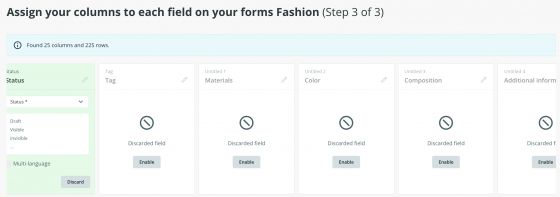
To add the field later by remodeling the form and, when creating a new field, choosing the field that is outside of the form so that it appears on the form:

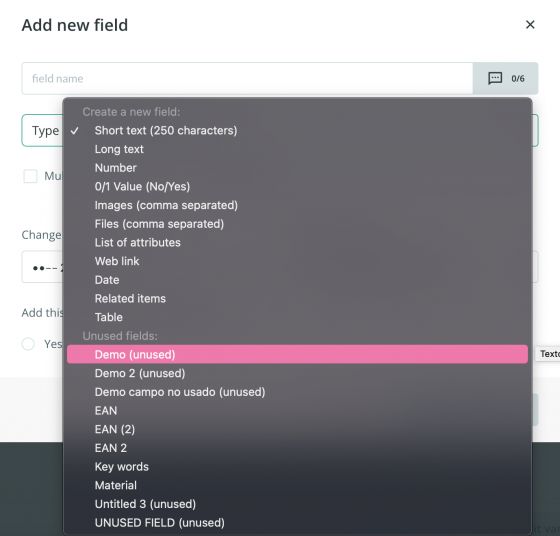
You can also add fields, that are not on the form in bulk, as long as there is more than one. You will see an Import unused fields button (used for unused fields that are not on that form):
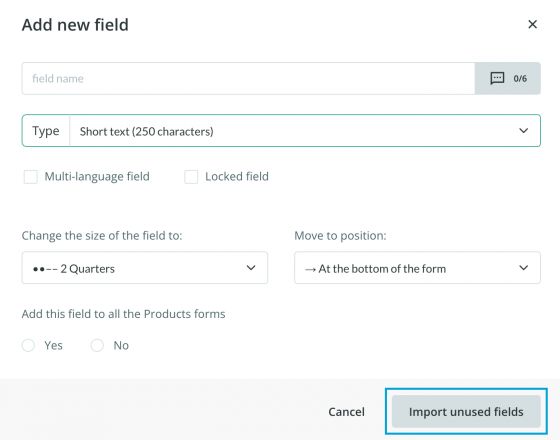
You will be able to choose all the fields that you want to recover. You can also do it during an Excel import, where you can select among your unused fields to match with the new information.
Note: It should not forget that when you import a form into an attribute set and none of the items has a value in a specific field if that field had not been created, it will be created -- but outside the form. This will have to be remembered, to match the field with the corresponding form when importing an item with a value for that field; otherwise, the field will be duplicated on the platform if it is created again as a new field.
That is if we import the field with a value but do not match it with the “already created” field type, in this way:
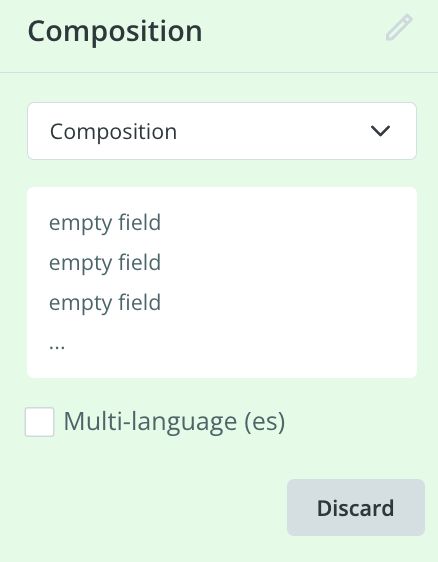
If we do so create a new field:
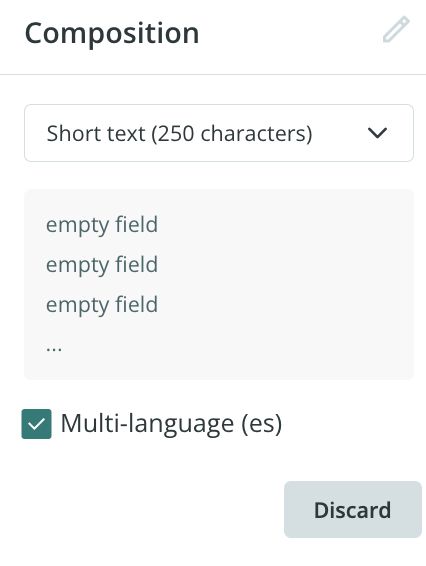
It will be doubled in the platform and the field number will not disappear until the repeated field is deleted:
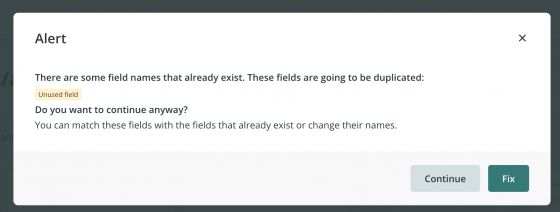
To delete the unused fields definitively, as we have commented before, you can act as the table by going to Actions and remodeling the form directly from the attribute set editor, removing unused fields.
It should be noted that if we delete a field from a product form by selecting Modify form > Delete, it will automatically go to unused fields if it still belongs to an attribute set, i.e. if it remains on another form in the account. Thus, if we select "Yes" in the “Do the same on all Product forms option”, there will be no option to retrieve the field.
For example, let's simulate deleting the Short description field of a product:
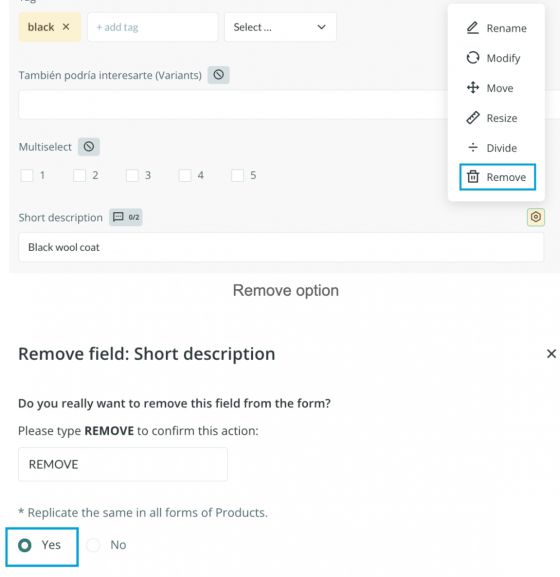
If instead of “Yes” we would have chosen “No” if we select the option Import unused fields > Select fields, when we want to add a new field, it will appear among those we have as unused, so we can import it if we wish.
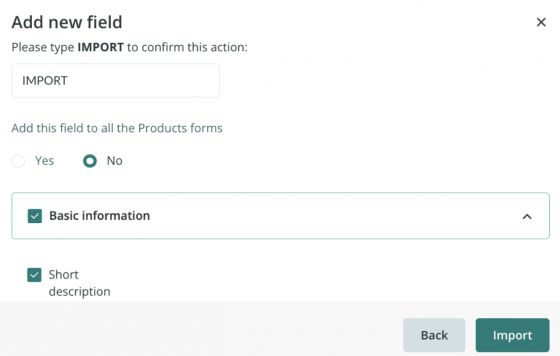
Therefore, not only the field itself will be imported, but also its previous content, since the field exists within other Attribute Sets and, thus, in the Sales Layer database.
Note: We recommend deleting the values of the fields before deleting them from an attribute set. If this is not done, it can be accomplished through the Excel mode or by applying a formula from block actions. Otherwise, the values will still be exported to the connectors. Note that this only works if it is deleted, from an attribute set, but still exists in other ones.