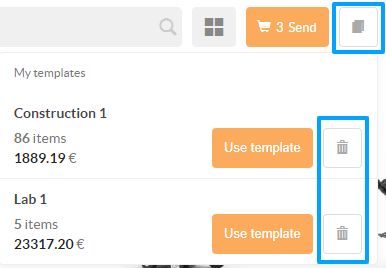How to save an order as a template for reuse in the catalog
This functionality allows you to store orders as templates, assigning them a name, to help identify them later on. It also offers the possibility of modifying it at a later date, guaranteeing the security of the data when generating purchase orders.
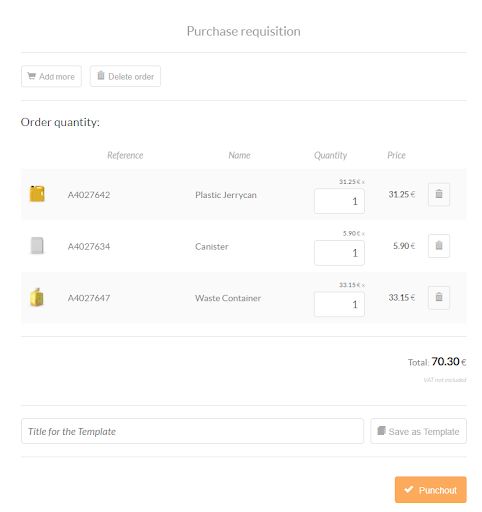
Editing and saving a template
The user can edit the name of the template by clicking on the bar highlighted below. The template can be saved by clicking on Save template.
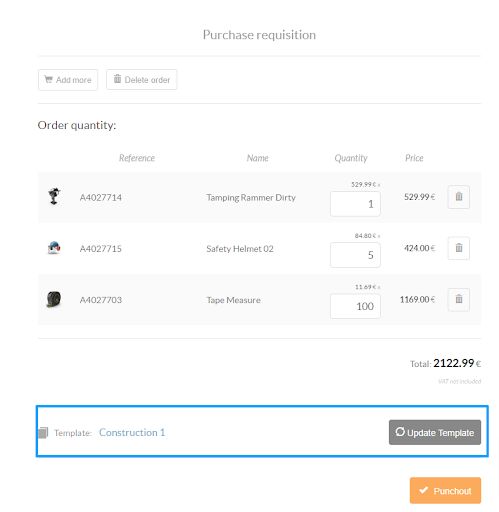
Updating a template
If the user makes changes to a template (modifying quantities or adding new products), the Update template button will appear, allowing the user to update the template to contain the information that has been modified.
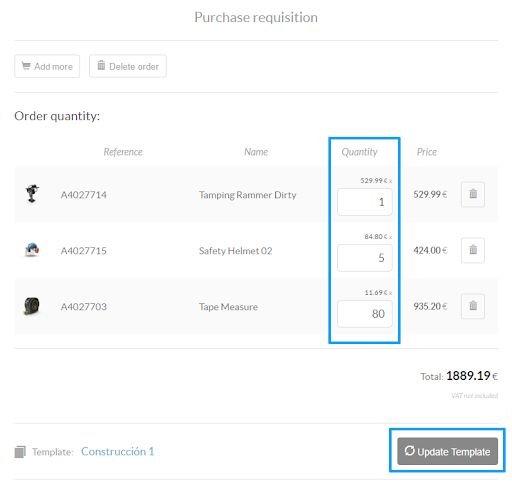
Access to created templates
You will be able to access the templates you have already created from the Templates button of the actions in the upper bar. From here, you can consult the orders that the user has saved as templates.
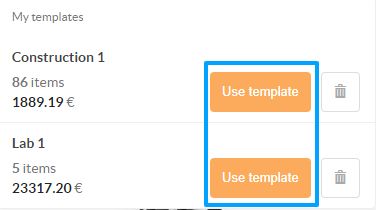
In addition, from here you will be able to view the information of each order and some options:
- Name
- Total number of items
- Total price
- Button Use template, from which you can repeat an order.
- Delete button, from which you can delete a favorite order.
Deleting a template
The user can delete a template from the drop-down menu My templates, by selecting the icon of the container shown in the following image: