Installation and Configuration Testing and Verification
For the first synchronization, and to verify the connector's configuration, we recommend that you set on the
Activity register
After saving the connector, and going back in, you will see this new tab appeared after sync.
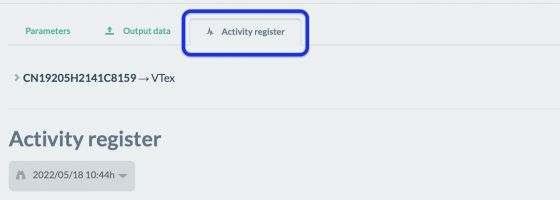
It will show the last time and date it synchronized, but you will be able to select other synchronization.
Once it has finished synchronizing, this tab will let you know the result. For example, if you have had errors, you will be able to see a detailed list of all of them, as in the image below:
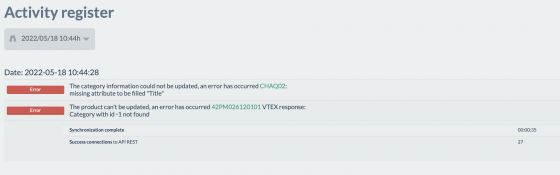
For this example, you should go back to field mapping and verify the Title in the Category.

When synchronization has been successful the tab will look like the following image:
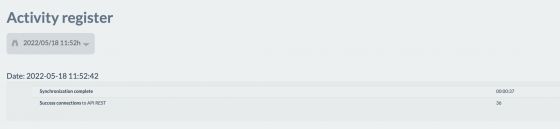
And then in your VTEX store, you will be able to see in active status your test item. Until you have adjusted all items and full synchronization is set, evaluate whether it’s necessary to set your test item as inactive.