Installation
Note: In many cases, updating the plugin could bring out the same issues as a new installation. This means there are limitations in terms of support and requirements that may need to be sorted by an implementer mentioned before.
From the Admin page in PrestaShop, select from the left menu the option Modules > Module Manager > Upload a module and upload the Zip file containing the Sales Layer plugin (which you can download from Sales Layer as described before).
When the process has finished correctly, simply press F5 (refresh page) and Sales Layer should show up in the left menu.
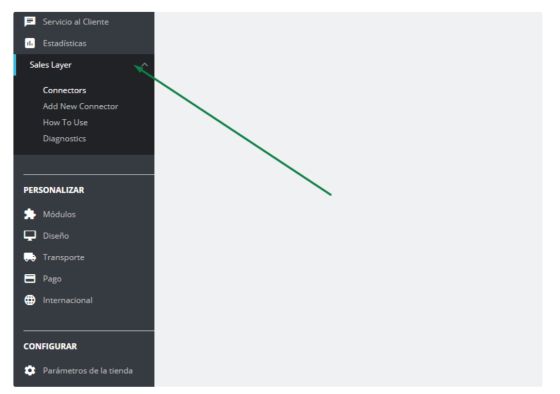
By clicking the option How To Use we will find a short manual that will help us to understand and check if we have everything required for the proper use of the plugin. If the installation meets the requirements we will see the icon. Note that all the selected elements are required.
When the message Cron has been executed in the last 10 minutes appears as an error, it means that during the last hour, there hasn’t been any CRON activity detected by PrestaShop. If so, you may need to access the server (via SSH or cpanel) as explained in the section “How to synchronize by Cron”.
In case the plugin is ready, it is advisable to wait until the Cron has executed at least once or twice so you can calculate the execution frequency from the CRON (then, as a result, the previous error message described will disappear).
If there have been errors, you’ll have warning messages in the diagnosis files: you’ll find this in the tab Diagnostics. Note that, you can delete the files to avoid seeing previous errors, so it starts fresh before synchronizing again.