Diagnosis and solutions
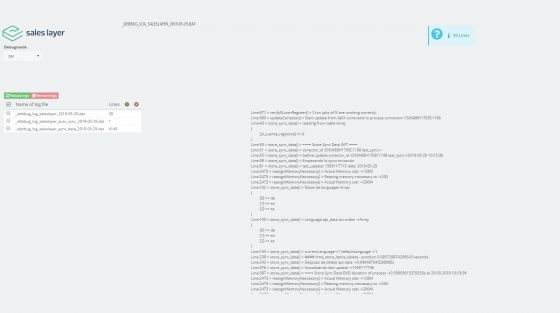
At Diagnostics there is available a tool to list all the diagnostics files generated by our plugin. Initially, there are many options when executing with ‘debug’ mode Off. In that mode, files are only created if there are errors (and debug texts will appear only with errors).
Increasing the debug “level”, there will be more information regarding the use of the CPU and memory. That information can be used when developing/installing and fixing different issues. By default, however, it’s better to have the option in mode Off only for errors, so no big files are being generated.
Diagnostic files should be deleted automatically after 15 days. The errors in the file appear with an icon and with a red background. They show a short message and a reference at Sales Layer in order to check the info. An example would be:
## Error. Creating category ID: 91
That message describes an error regarding a category whose reference in Sales Layer is “91”.
In case the error message shows no reference, it might be because there is an issue in another part of the code. In that code, we can identify the file in the general log, whose name begins with:
_debbug_log_saleslayer_sync_data_
That name is followed by the date of the issue. In the file, we can find more info by clicking the error icon, and we can move from one error to another to check the whole listing.