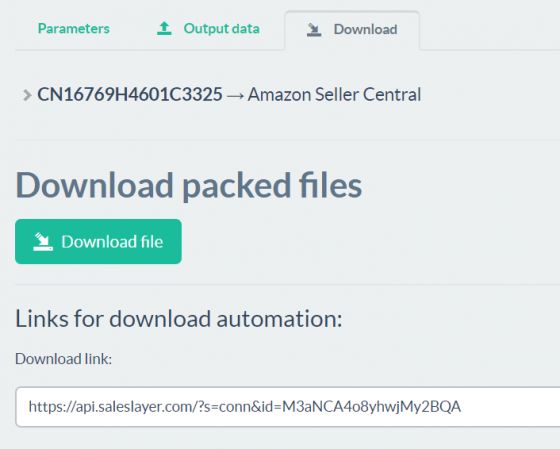Configuration
The thing to take into account when data-modeling in the product and variants forms
-
You should have unique item SKUs and item names. At the time of the synchronization of the catalog, keep in mind that the names and SKU codes of the product or variants must be unique.
-
The SKU field cannot be a multi-language field on either the Products form or the Variants form.
STEPS
1. Create and configure a new Amazon Seller Central connector in Sales Layer.
In the Parameters section, use the Template Excel File control to upload the Excel template you have downloaded from your Amazon seller account panel.
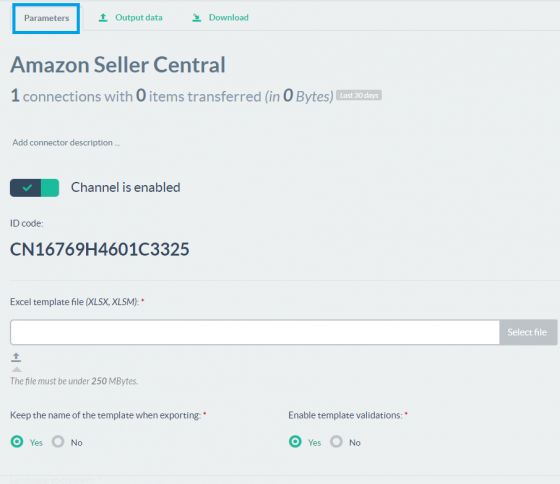
Configuring other options:
- Enable template validations: this outputs, together with the final file, a report with the validation errors encountered when processing the data, which are indicated in the template itself.
- Export only visible items: output the items to the final template, according to their status in Sales Layer.
- Add parents to variants: an option that will have to be active if you follow the model of merged variants with Parent / Child products.
Tip: You can find more information in the dedicated article in the Connectors section.
- Export the full URL of files: Check "YES" to output to the connected columns, the full URL of images and files hosted on the Sales Layer servers. Check “Include files in a zip file” to download attached to the final file the image resources and files associated with products and variants.
- Language to connect: Only one Sales Layer language can be associated per template. The columns of the templates that follow the format column_name : iso_language (ex. Title:it ) will be associated with the corresponding translation in the fields defined as multi-language in your PIM Sales Layer account.
2. Connect the PIM fields to the Amazon Excel template columns.
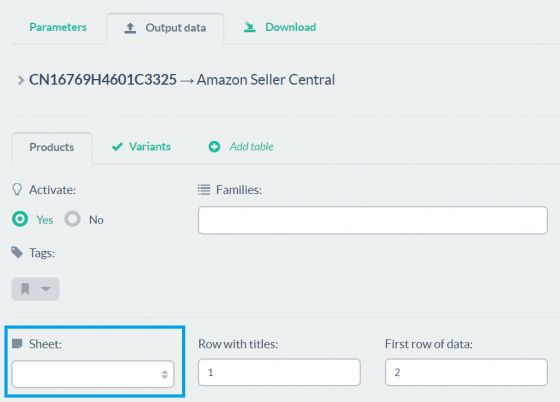
- Decide the filtering of products to be connected, whenever we want to send specific references.
- Select the sheet of the template where the final records will be generated. Indicates the row where the column headings to be loaded are located. Select the first row where to begin entering records. Click on the modify button to refresh the template data.
- Connect fields from your PIM product table to the appropriate columns in the Amazon Excel template.
- Add the template columns you need to connect from the field selector.
- You can connect fields or apply formulas to them according to the specifications given in the previous points.
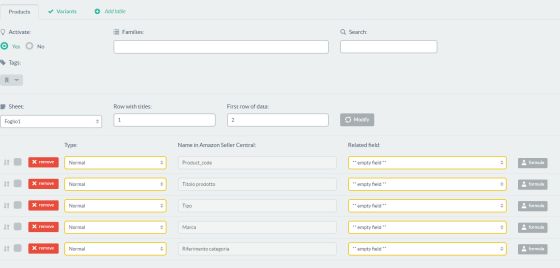
If you need to enter product variant information, click on the Variants tab to connect variant fields to the template columns.
It is very important that you select the same template sheet and indicate the same row numbers for titles and data start row, which you already indicated in the Products table tab.
Connect the format table fields with the Amazon template sheet columns according to the output criteria indicated in the previous points.
Save the configuration and continue downloading.
3. Download the results file.
Click on the Download File button, or use the download URL to get the final template to upload to the seller area of Amazon Seller Central.