Mapping variants
Including additional fields in the Variants tab will define the product options in BigCommerce.
For example:
- In Sales Layer:

- In BigCommerce:
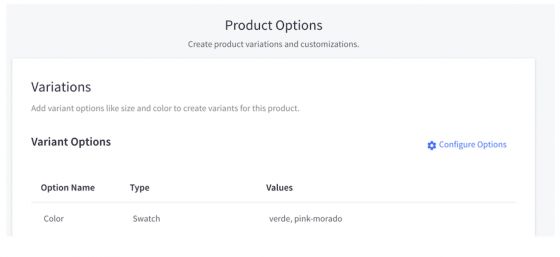
Keep consistency among all the variants associated with the same product. Thus:
- The options must have the same attributes.
- The options must be unique.
Below are included 2 examples that explain the variants' synchronization in a simple way:
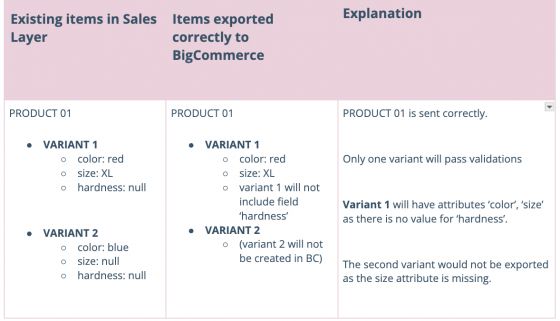
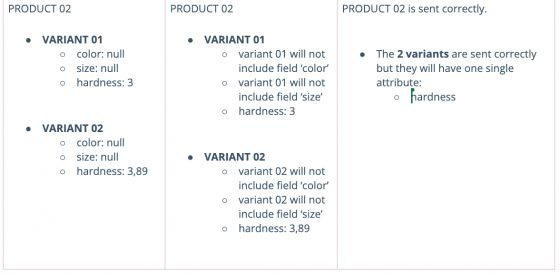
Only the attributes that are mapped in the connector will be exported to BigCommerce. Thus, you can add additional fields with all the attributes used in their variants but these attributes will be created only when variants contain a value.
Please note, that if you change the attributes in Sales Layer, the previous options will remain inside the variant options in BigCommerce. Nevertheless, the variants will be replaced with the new ones.
For example, if you initially send a size “Small”:
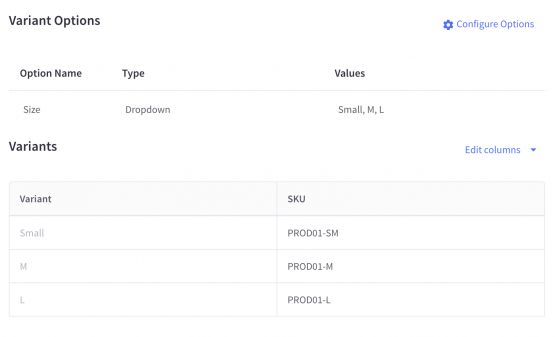
And if you decide to change that variant to “S” inside the PIM, you will end up like this:
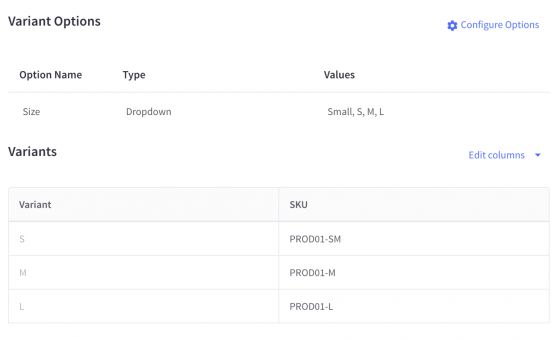
BigCommerce dropdown variant types
To map the Dropdowntype, just send a Text Type field through the connector.
For example, a Size field with the following characteristics will be mapped as a Dropdown type field:
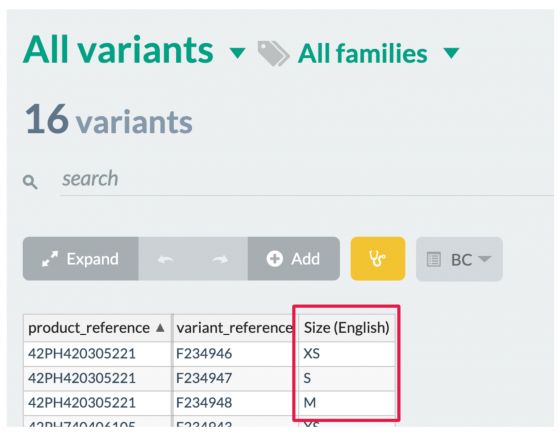
BigCommerce swatch variant type
The Swatch variant type is used in Color type fields and allows mapping up to 3 different colors.
Therefore, to map these three colors the clients can send the data with this nomenclature:
value_name#code1HEX#code2HEX#code3HEX
Where:
- value_name: corresponds to the color name, or a mix of colors:
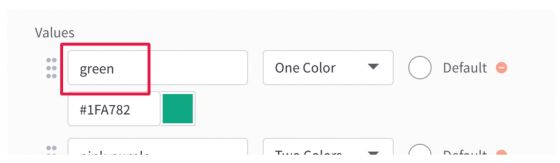
- #code1HEX: corresponds to the hexadecimal code of the first color:
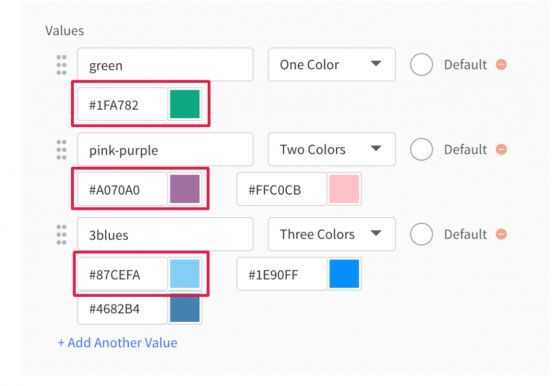
- #code2HEX: optional value which corresponds to the hexadecimal code of the second color:
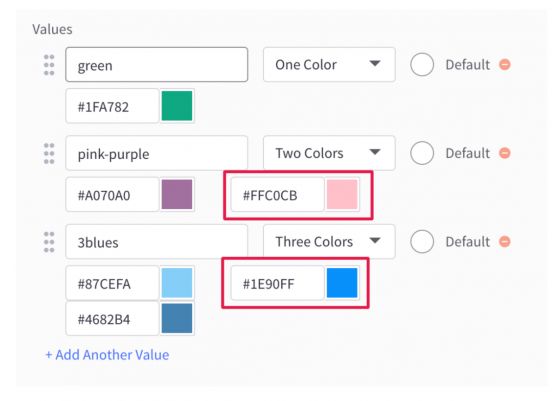
- #code3HEX: optional value which corresponds to the hexadecimal code of the third color:

Configuration of a swatch variant type in Sales Layer
The image below shows how a swatch variant type can be defined in Sales Layer:
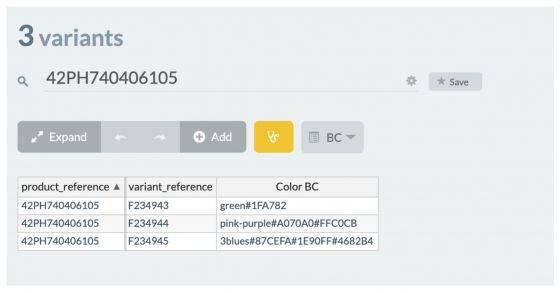
- If the color name is sent without the corresponding hexadecimal codes, the attribute will be created as a Dropdown type instead of a Swatch variant type.
- It is mandatory to put a name for the option. Otherwise, it will not be created.
- Hexadecimal codes must have 6 characters and be separated by the pound symbol (#).
- If the hexadecimal code is not sent to one of the variants, this variant will not be created. If the variant is already created in BigCommerce, it will be mapped with a white color.
- Different variants of a product can have different amounts of hexadecimal codes. For example, if a variant has only one hexadecimal code, the next product variant might have two or even three codes.
- If you change the names of the values in Sales Layer, new options will be created for the field (and they will not be associated with the previous values).
Furthermore, you can map the Rectangle List type by adding the nomenclature type_rectangle (or type_rectangles) to the name of the variant attribute, as shown in the example below:

It is possible to send a variant field as Default, as you can see in the product variant list in BigCommerce:
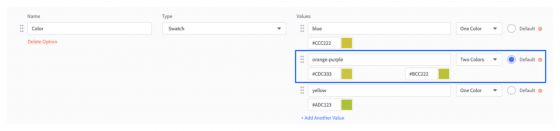
If you want to send any variant as Default, you can add “#default” followed by the content of your selected variant field, as shown in the screenshot below:
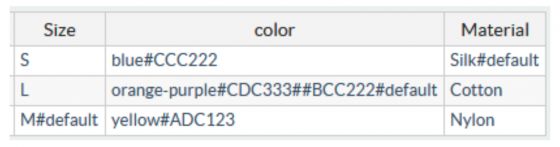
As a result, in your BigCommerce front-end panel you will be able to see something like this:
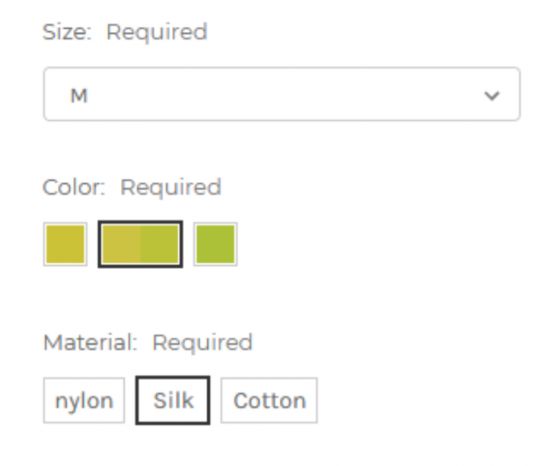
Sale price for variants: to send the sale_price field you can map it or apply a formula to the field in order to send this data to BigCommerce. In case that you need to clear this field, you can leave it blank.