Mapping products
The BigCommerce connector contains a list of existing fields by default, the ones that are generally very intuitive to map. However, others need some mapping rules:
- Retail Price: This refers to the MSRP, located in the Pricing > Advanced Pricing section. Thus, this does not need to be added as an additional field in the connector.
- Sale Price: To match this field, you only have to send a value in the “Sale Price” field in the connector. Note that once a value has been sent, to delete it, the value ‘0’ will have to be sent for this field. If you send the field to Sales Layer with no content, the connector will not review that field and will not remove the initial value you placed there.
- Tax Class: It must be mapped with the corresponding “Tax Class ID” in your BC store.
- Type: Corresponds to the Product Type field, just send the words "Digital" or "Physical".
- Tracking Method: It corresponds to the Track Inventory field; in the product area, just send "product", in a variant level, you should send "variant".
- Brand: If filled with a numerical value, the brand field must be the ID of the brand in BigCommerce. In the case of a text field, it will be generated if it is new, or it will be associated if it already exists.
- Availability: To map this field, just send the product status as "available", "disabled" or "preorder".
Note: In some cases, this field is called "Purchasability" in BigCommerce.
- Gift Wrapping: To fill in this field, just send "any", "none" or "list", with the options. In the case of a “list”, it is necessary to map the Gift Wrapping Options List field (also in the connector) with the Gift Wrapping IDs previously created in BigCommerce, separated by commas (You can map multi-selection list type fields, text or number type fields).
Note: If the Gift Wrapping ID does not exist in BC, it will return an error and the listing will not be added.
- Condition: This field is mapped with "New", "Used" or "Refurbished".
- Object Type: Existing options can be sent exactly as is in the list that appears in BC.
- Bulk Pricing: Bulk price rules will be generated following 4 required fields where {n} must be the same number in the 4 fields of a rule.
- bulk_pricing_rule_qty_min_{n}: minimum units
- bulk_pricing_rule_qty_max_{n}: maximum units
- bulk_pricing_rule_type_{n}: discount rate to be mapped with “price”, “fixed” or “percent”.
- bulk_pricing_rule_amount_{n}: discount amount
Warning: If you select the discount type directly on the BigCommerce platform, you will see that you cannot select more than one type. However, through API it is possible to send more than one type, even though you see only one type selected.
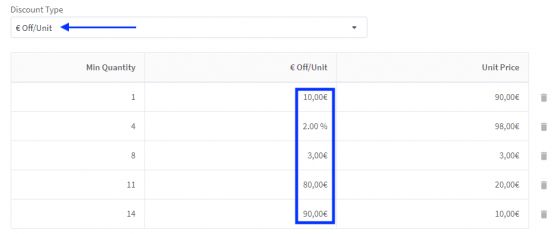
- Free Shipping/Visible/Featured Product: These fields belong to the boolean type and can be mapped with the Yes/ No field type.
- In the products tab, the additional fields will be associated and generated in the custom fields within BigCommerce. The additional fields within the variants tab will be those that define the product options in BigCommerce. Within the variants of the same product, the options must be unique.
- URL: There are two ways to manage the URL field in the BigCommerce connector. The first one is the definition of the URL format in the Parameters tab of the connector depending on the structure chosen in the Url Structure tab within BigCommerce → Store Settings:
In Sales Layer
In BigCommerce
The second way consists of mapping the URL field that you find in the Category and Product tables of the BigCommerce connector in Sales Layer.
Warning: The mapping of the URL field in the tables has priority to the structure chosen in the 'Parameters' of the connector. Therefore, if in any of the tables in the connector, the URL field is empty or not mapped, the URL will have the structure which was chosen initially.
- Product images sort order: Starting with version 1.1, product images order will automatically sort in the same order they appear in the main image field, followed by additional image fields in the order they are configured in the connector.
- Product image descriptions: This field is used to map the BigCommerce image description field and can be mapped with a table-type field, in such a way that it contains the name of the images in the first column and its description in the second column. For instance:
Please, note that:
- To remove a BigCommerce description from a specific image, you must send the name of the image in the first column, leaving the second column empty.
- If you send two different descriptions for the same image, only the first description will be considered.
- If any of the images are not in the table, their description will be omitted.
Starting with Sales Layer version 105 (October 2021), if the Availability field is a preorder type, it can be combined with the following fields:
- Pre-order Message: to send a text with the pre-order message;
- Pre-order Release Date: to send a date type field;
- Remove pre-order status on this date: to send true/false value type;
- Minimum Purchase Quantity: to send a number type field.